14 Jan Sipgate SIP (PSTN) trunk with Microsoft Teams Direct Routing via an Audiocodes SBC in Azure
Sipgate are an ITSP who provide ‘free’ UK DIDs for inbound PSTN calling. Your account needs to be in credit to place outbound calls to the PSTN.
https://www.sipgatebasic.co.uk/
This brief guide covers the steps for placing calls to and from the PSTN using Microsoft Teams with a Sipgate DID via an Audiocodes Virtual Edition SBC homed in Azure.
Outbound call: – Sipgate < > ACvSBC < > Teams
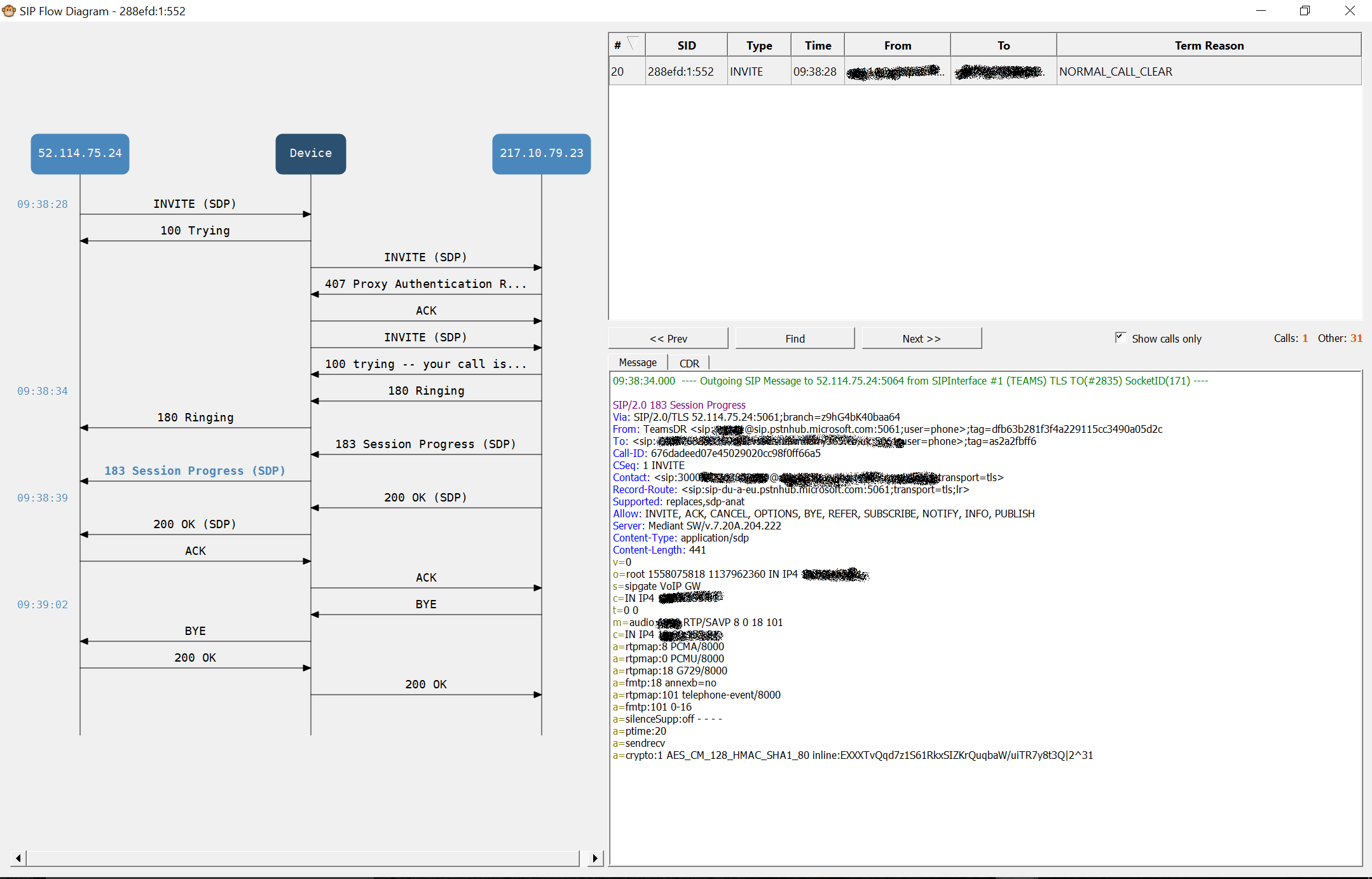
The call flow above was generated from the SBC using the AC Syslogger which can be downloaded from here: – https://www.audiocodes.com/library/firmware
The syslogger can be accessed via HTTP or HTTPs over the internet. (During ACvSBC installation the default network security group will include a rule for HTTP & HTTPs).
The Syslog needs to be enabled per the settings below.
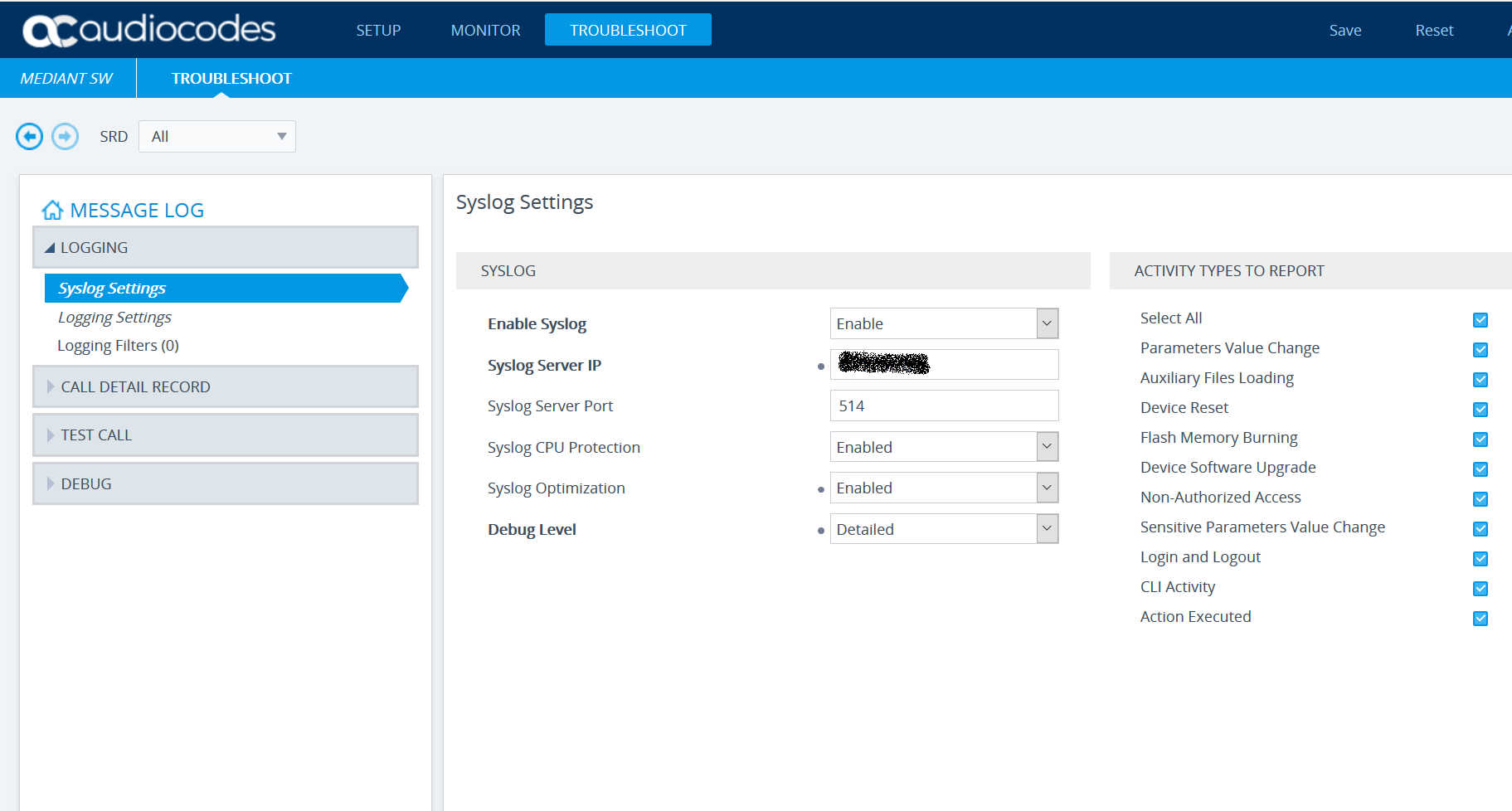
This guide will not cover the Teams Direct Routing configuration nor the installation of the ACvSBC into Azure. This guide assumes a working O365 tenant thats licensed for Teams and a working ACvSBC installation in Azure as well as an existing Sipgate account.
The ACvSBC can be found in the Azure MarketPlace: –
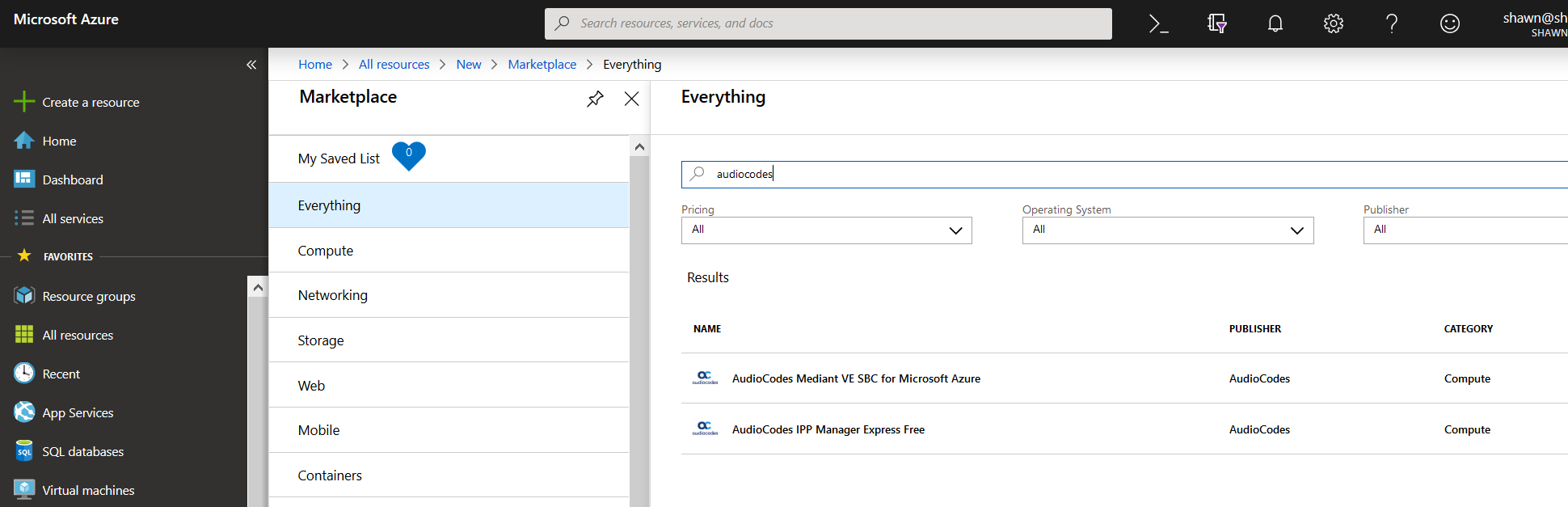
Lee Ford has an excellent blog post https://www.lee-ford.co.uk/teams-direct-routing-with-an-audiocodes-sbc/ that covers the Teams Direct Routing configuration for the ACvSBC.
In addition Teams user configuration and licensing is also covered here: – https://docs.microsoft.com/en-us/microsoftteams/direct-routing-configure#enable-users-for-direct-routing-service
Sipgate ACvSBC Configuration
All settings need to be configured per the screen shots below.
Create a new SRD.
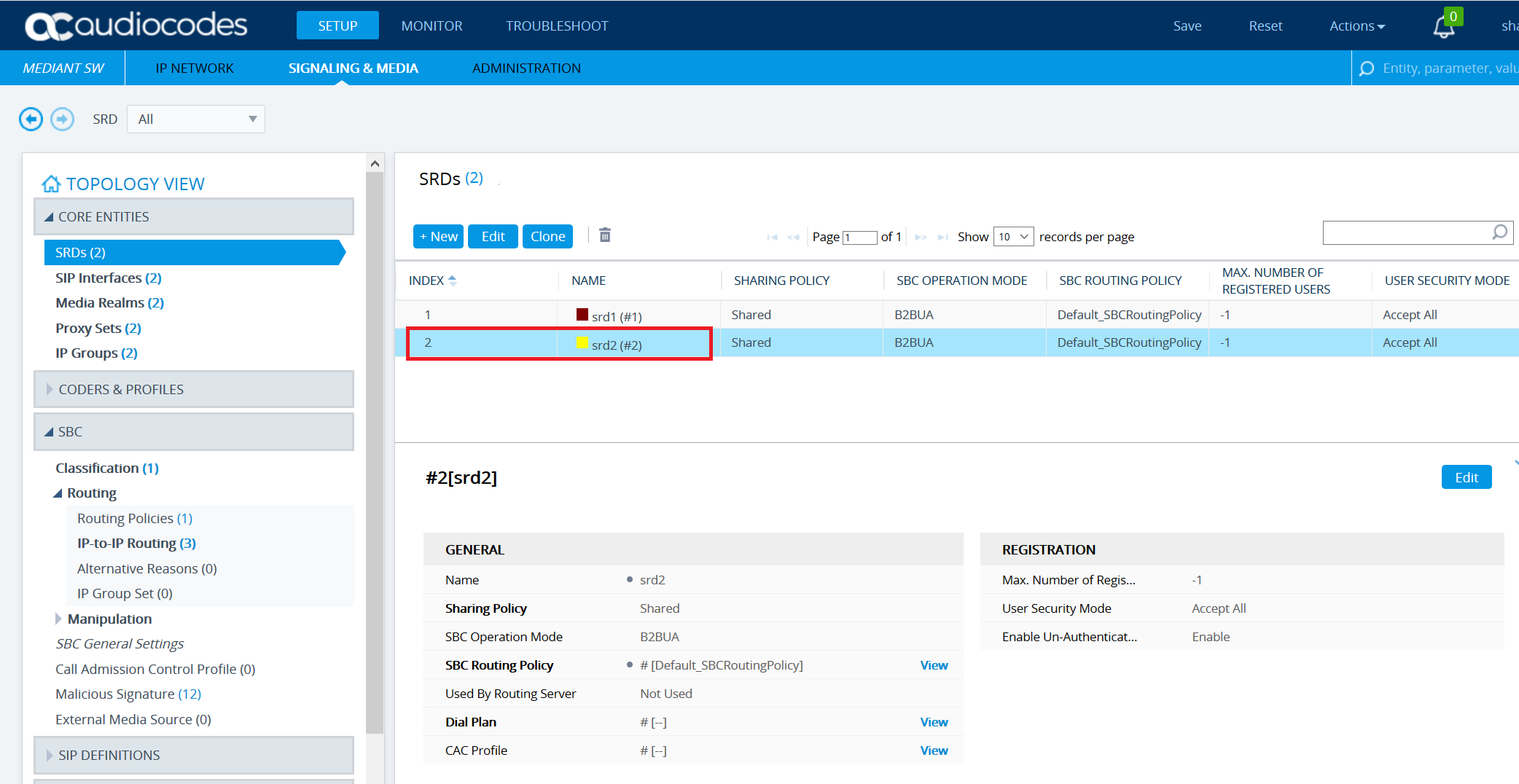
Add a new SIP interface.
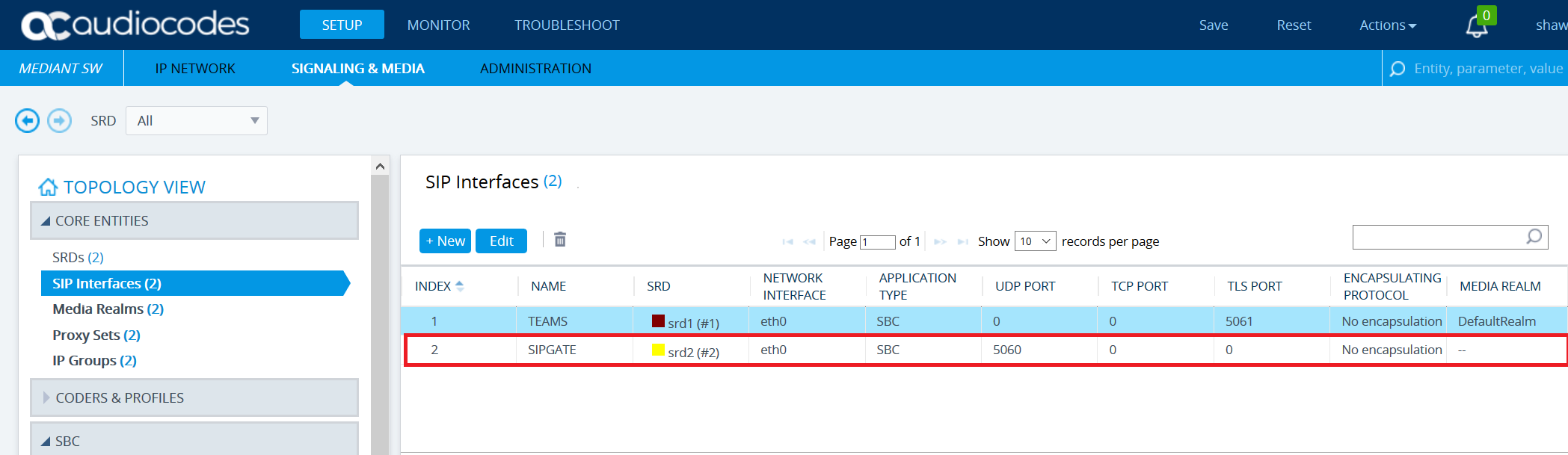
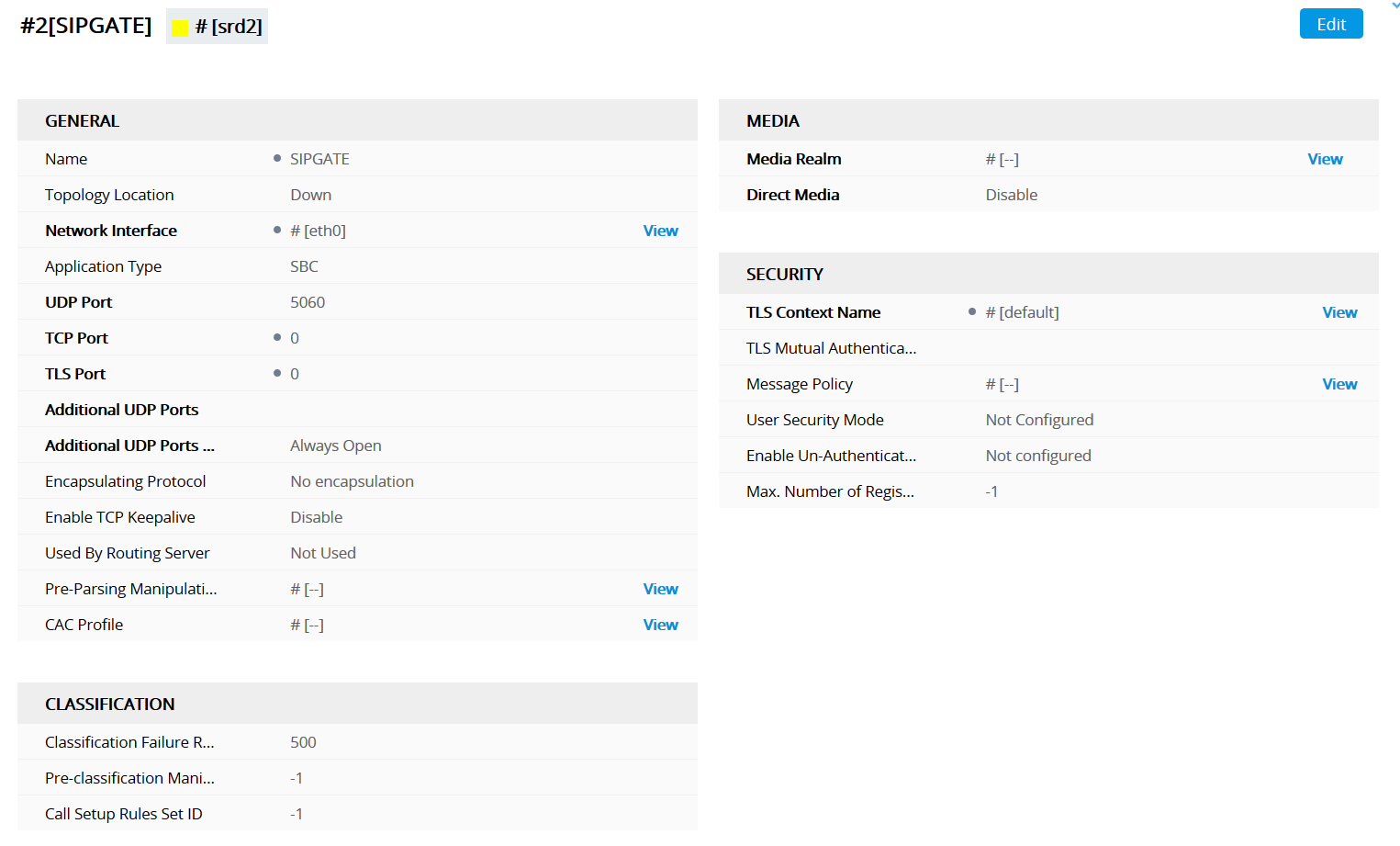
Create a new Media Realm. Ensure whatever ports you choose do not overlap with any existing Media Realm.
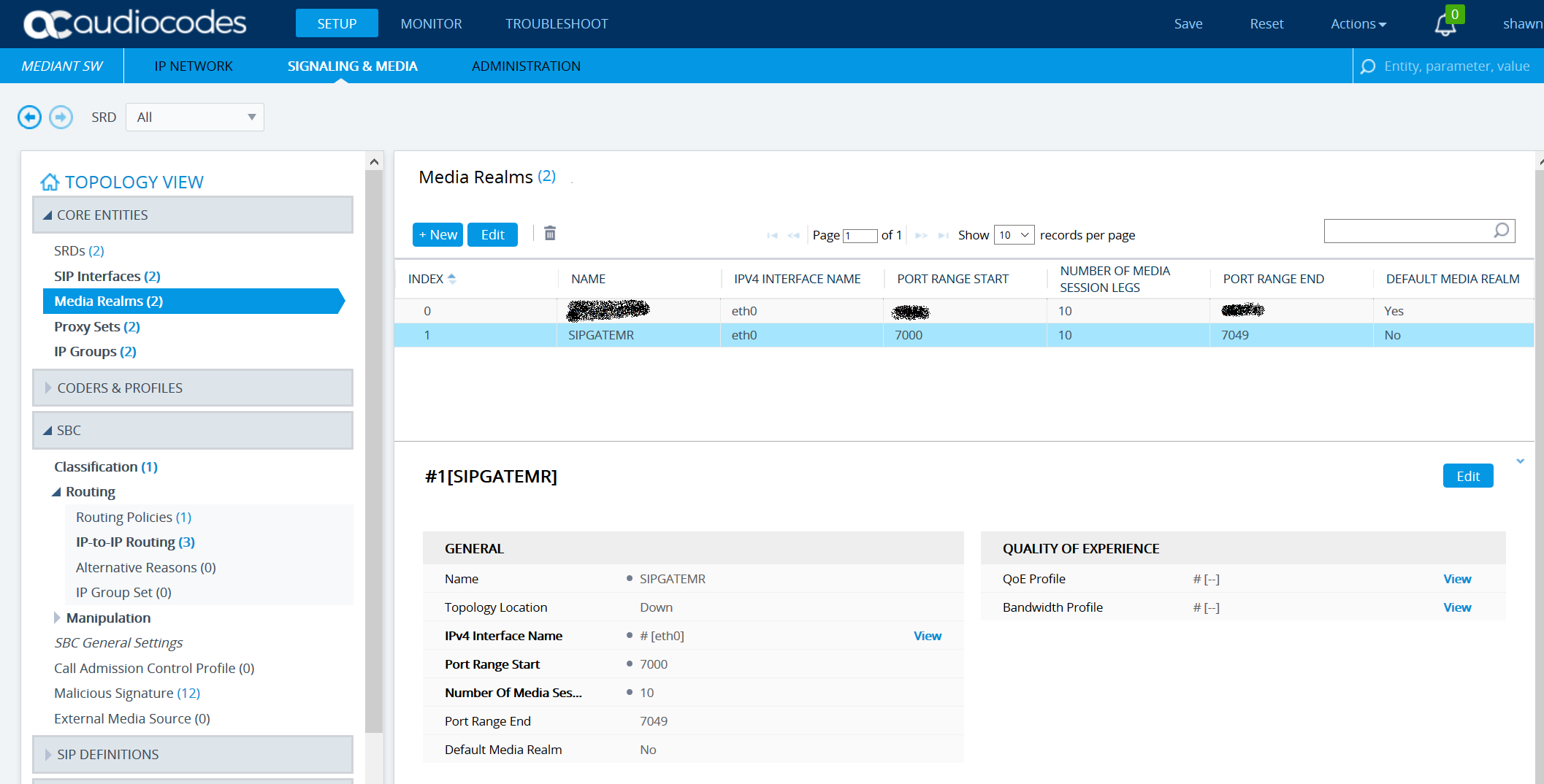
Create a new Proxy Set.
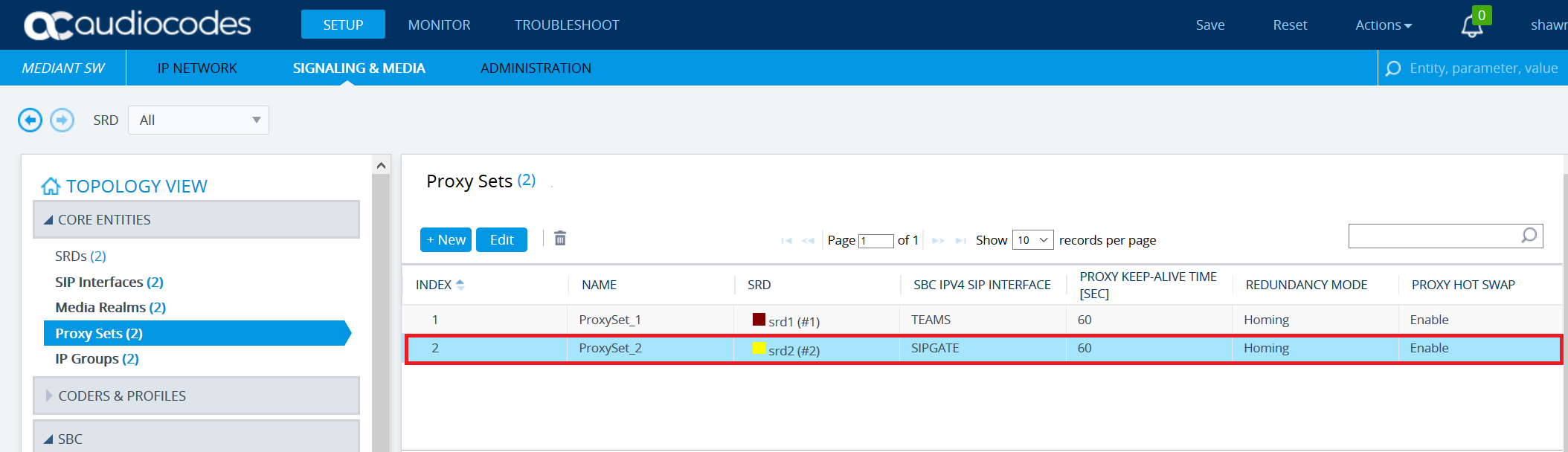
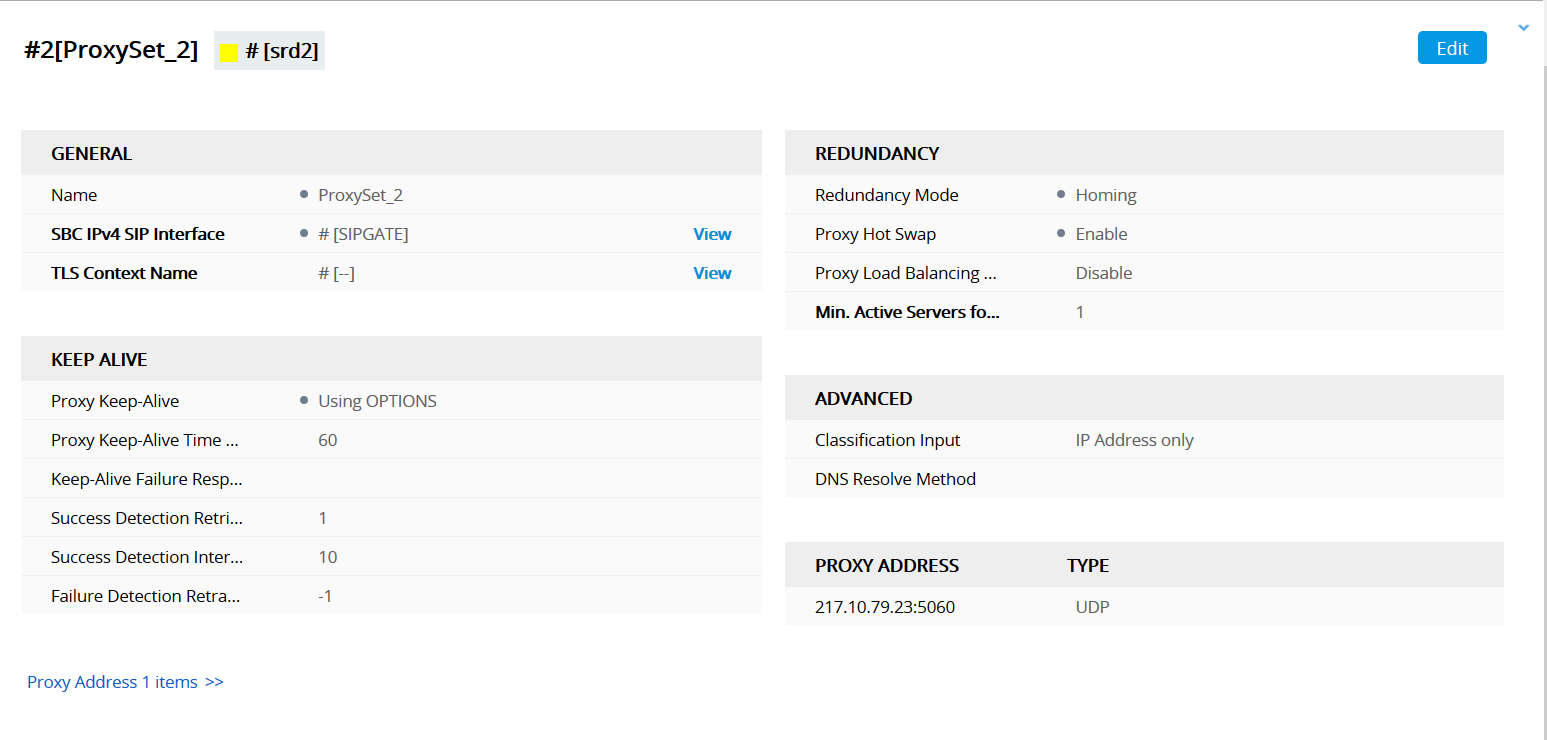
Add the proxy address to the new proxy set.
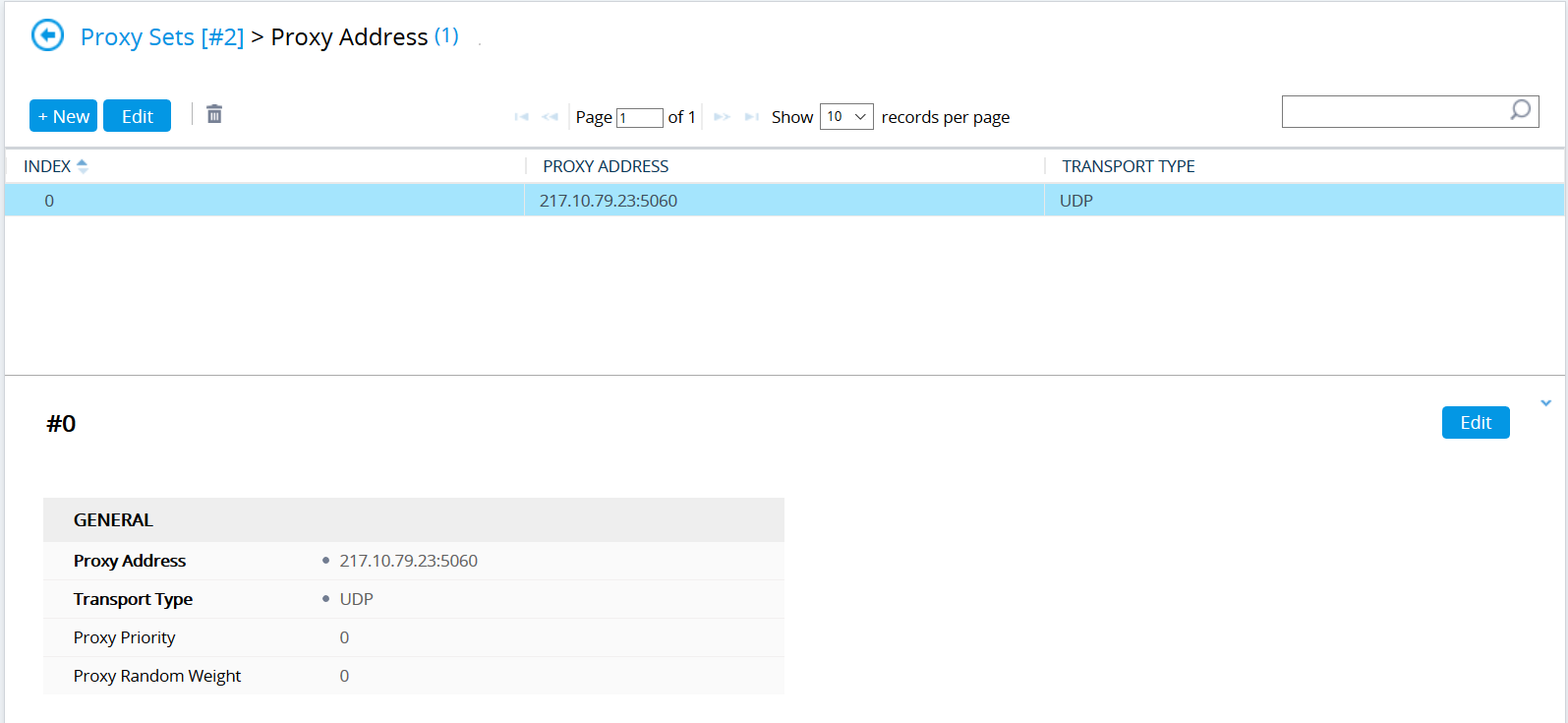
Add new IP Group.
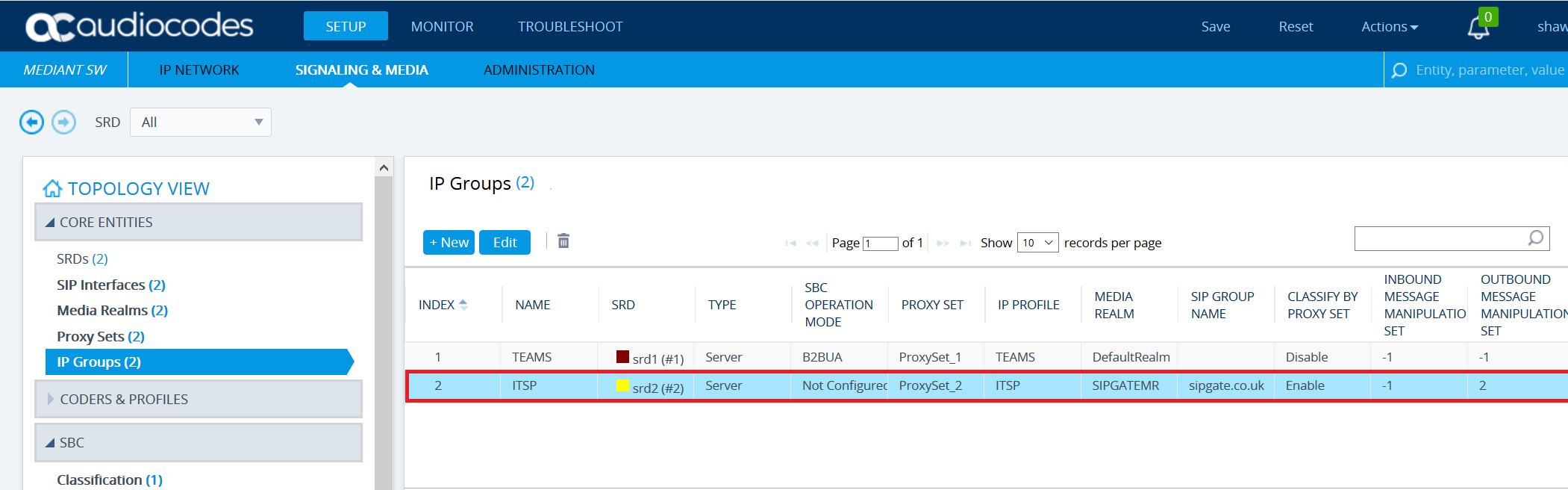
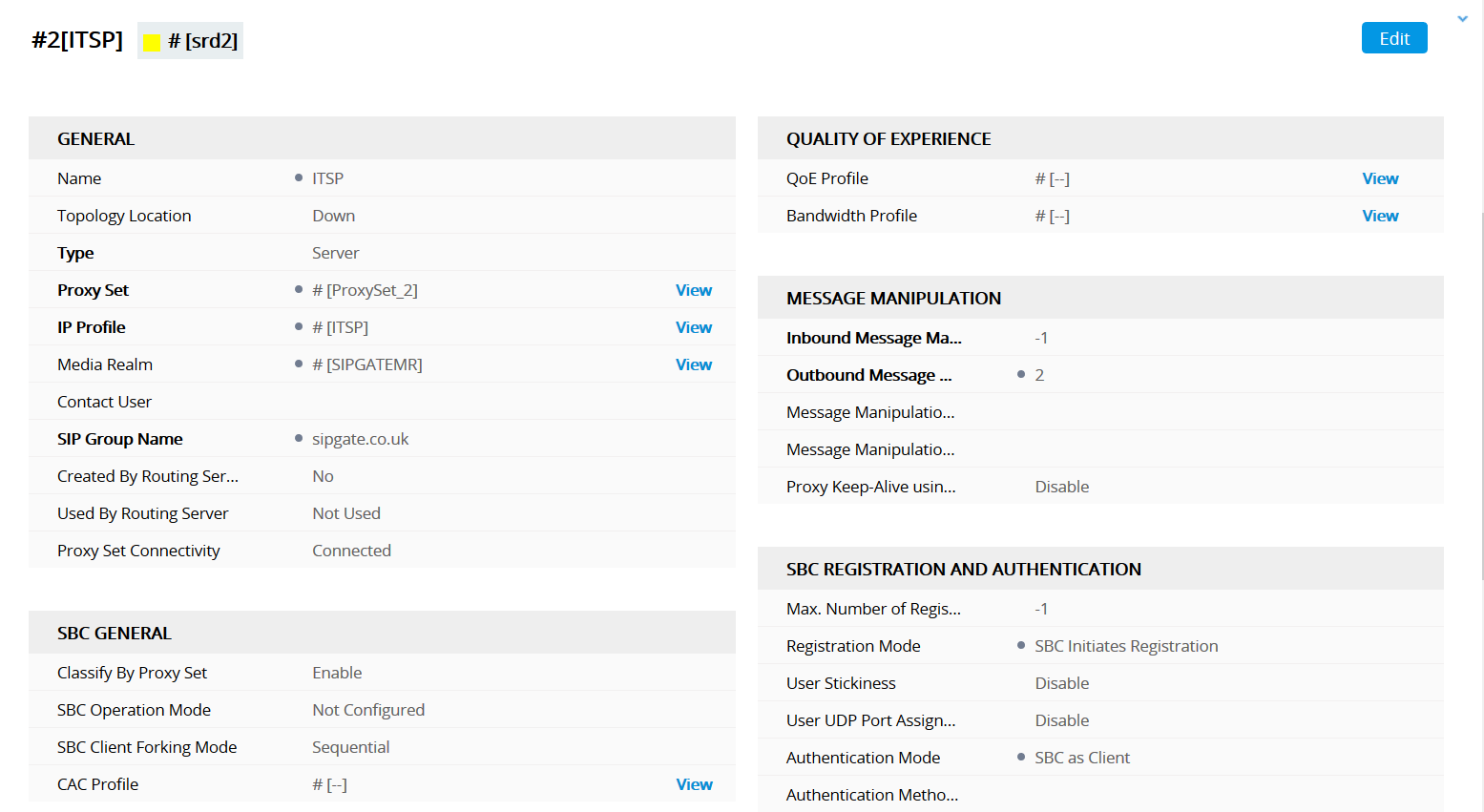
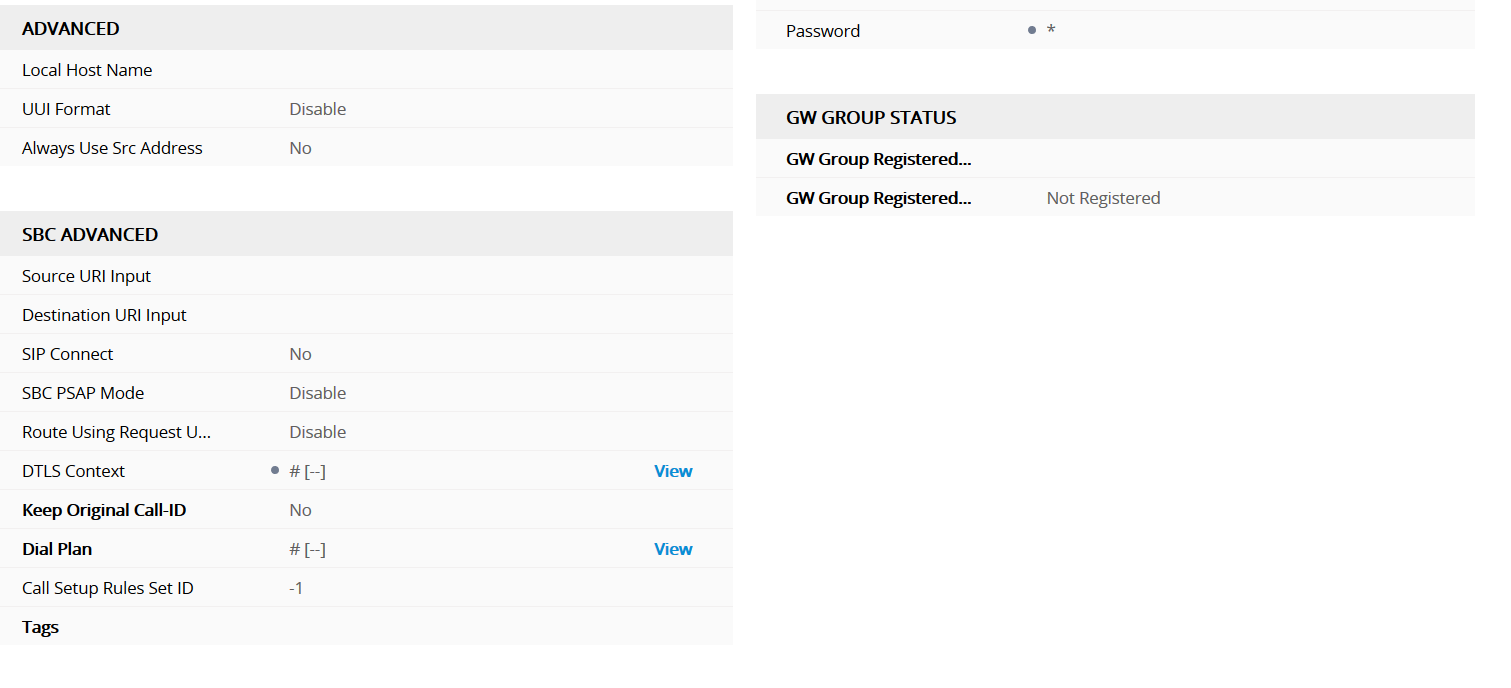
Create a new IP Profile.
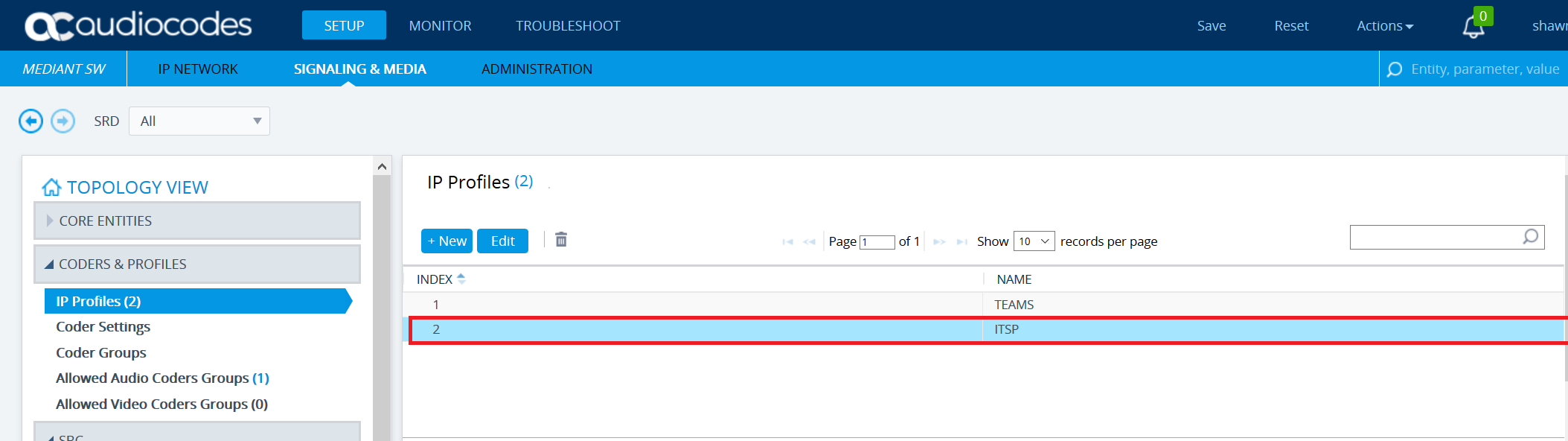
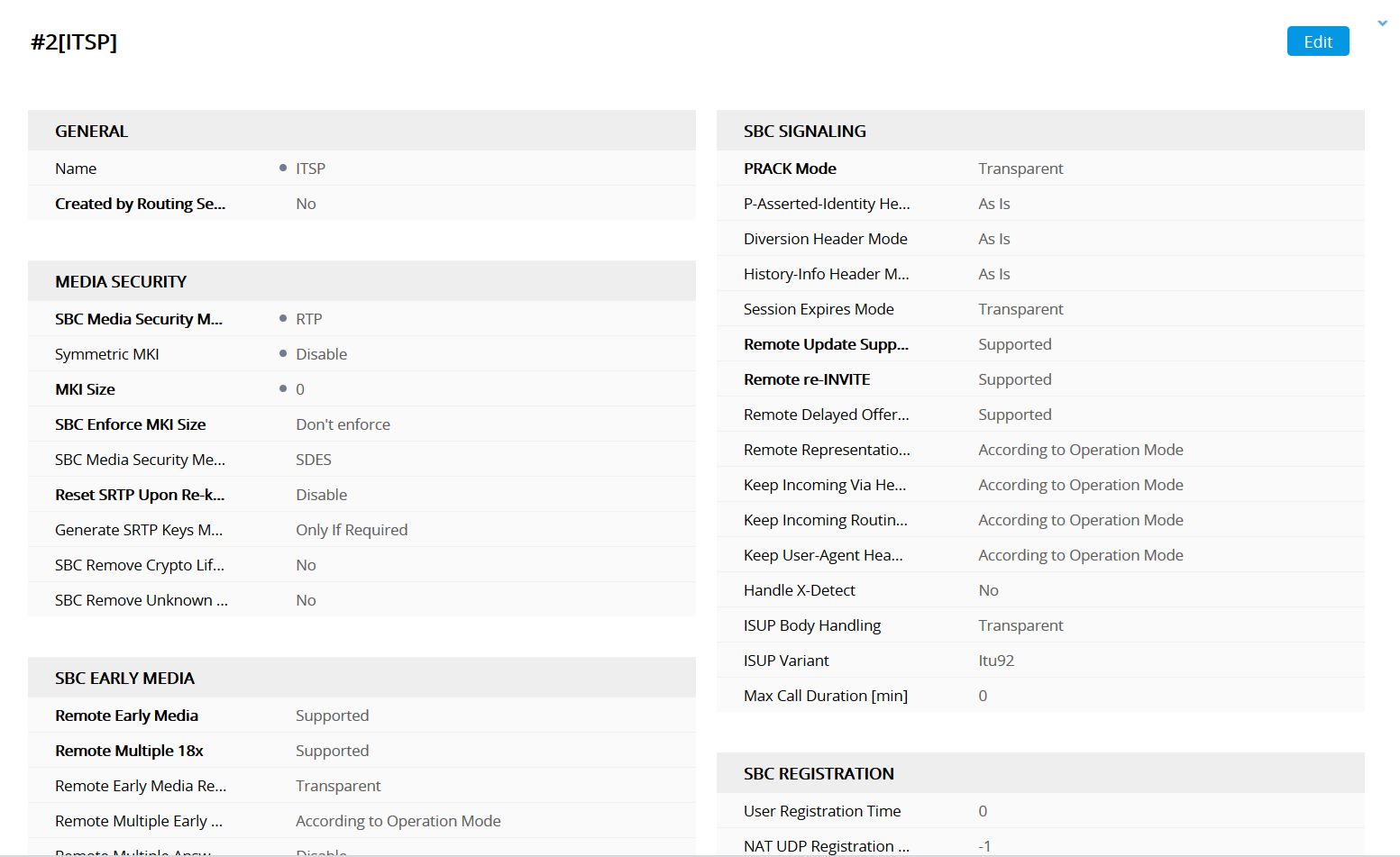
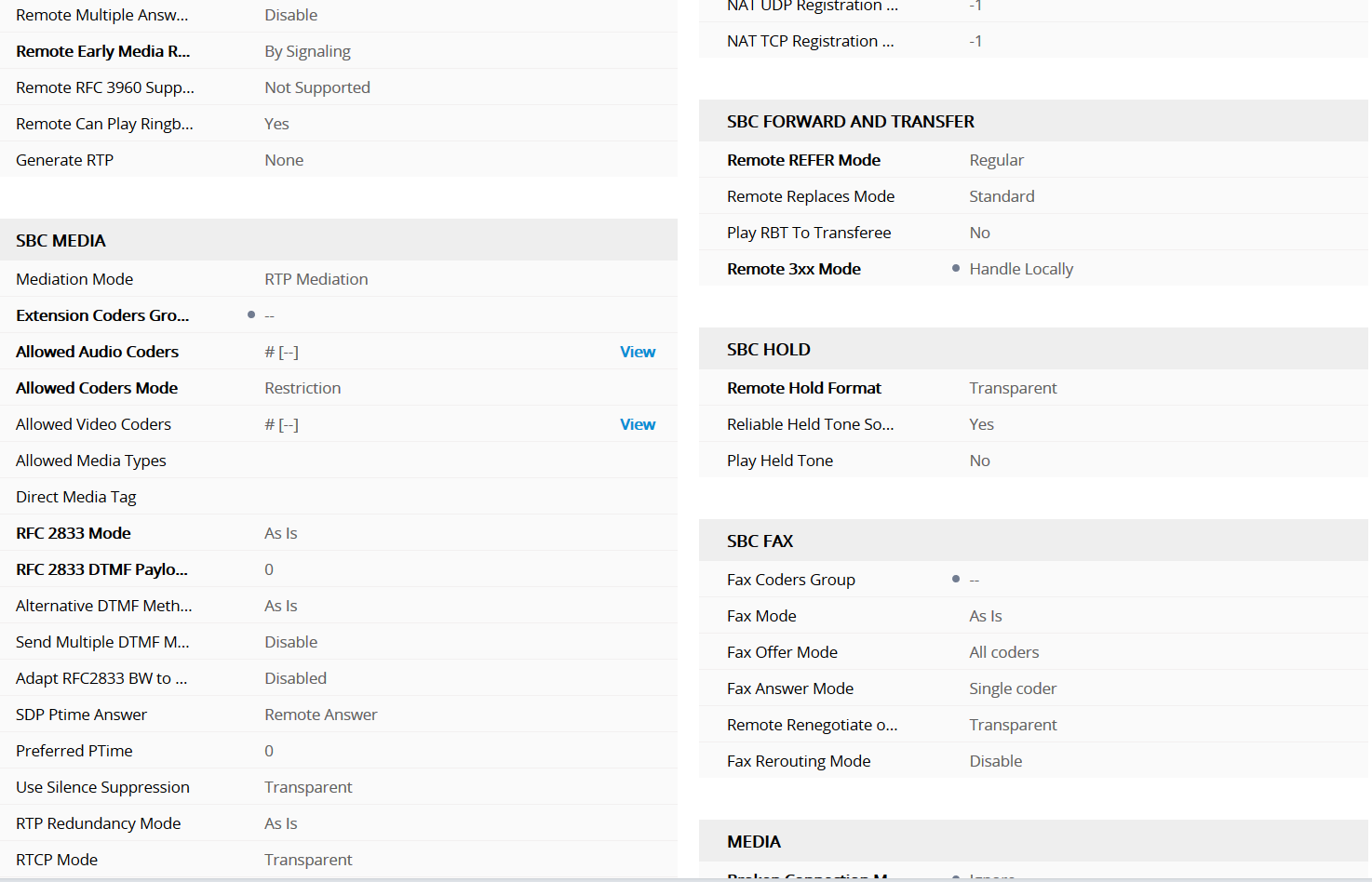
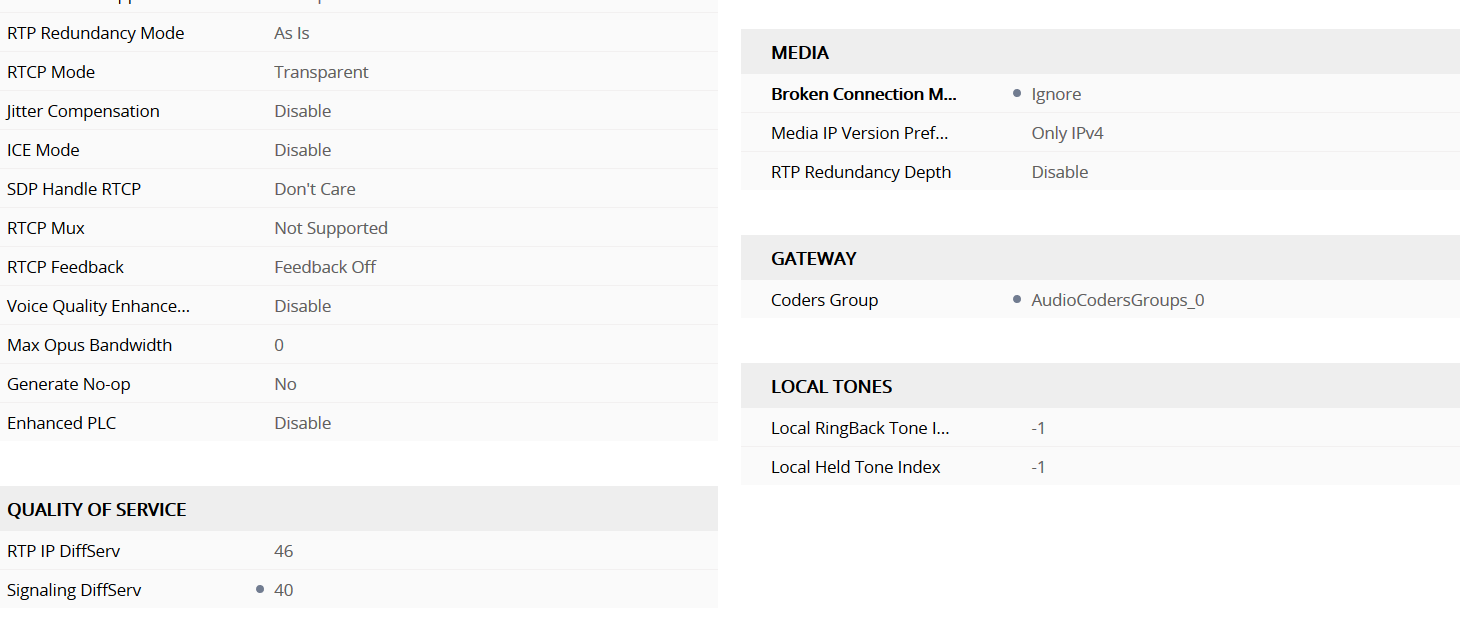
Sipgate supports G711 alaw/ulaw. If not already configured ensure an Audio Coders Group includes these two codecs.
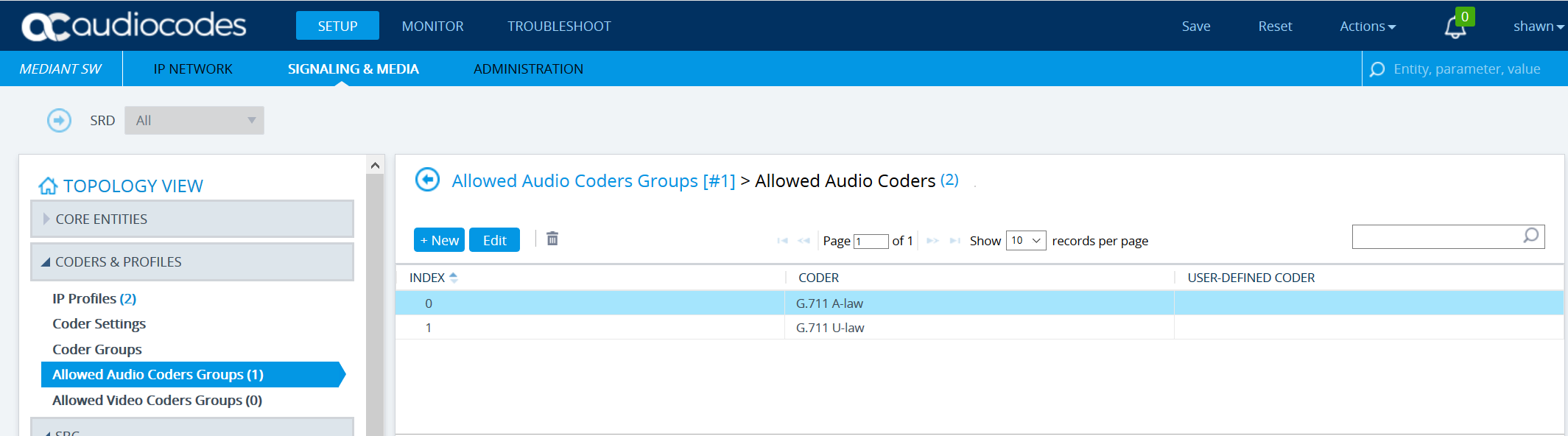
Note: The preferred Teams codec is SILK wide band. If your SBC is licensed for the SILK codec the SBC will transcode the Teams leg of the media stream. Alternatively G711 can be used for the Teams call so no transcoding is required.
Ensure an IP-to-IP Routing Policy(s) exist so the ACvSBC knows where to route inbound and outbound calls to and from PSTN/Teams.

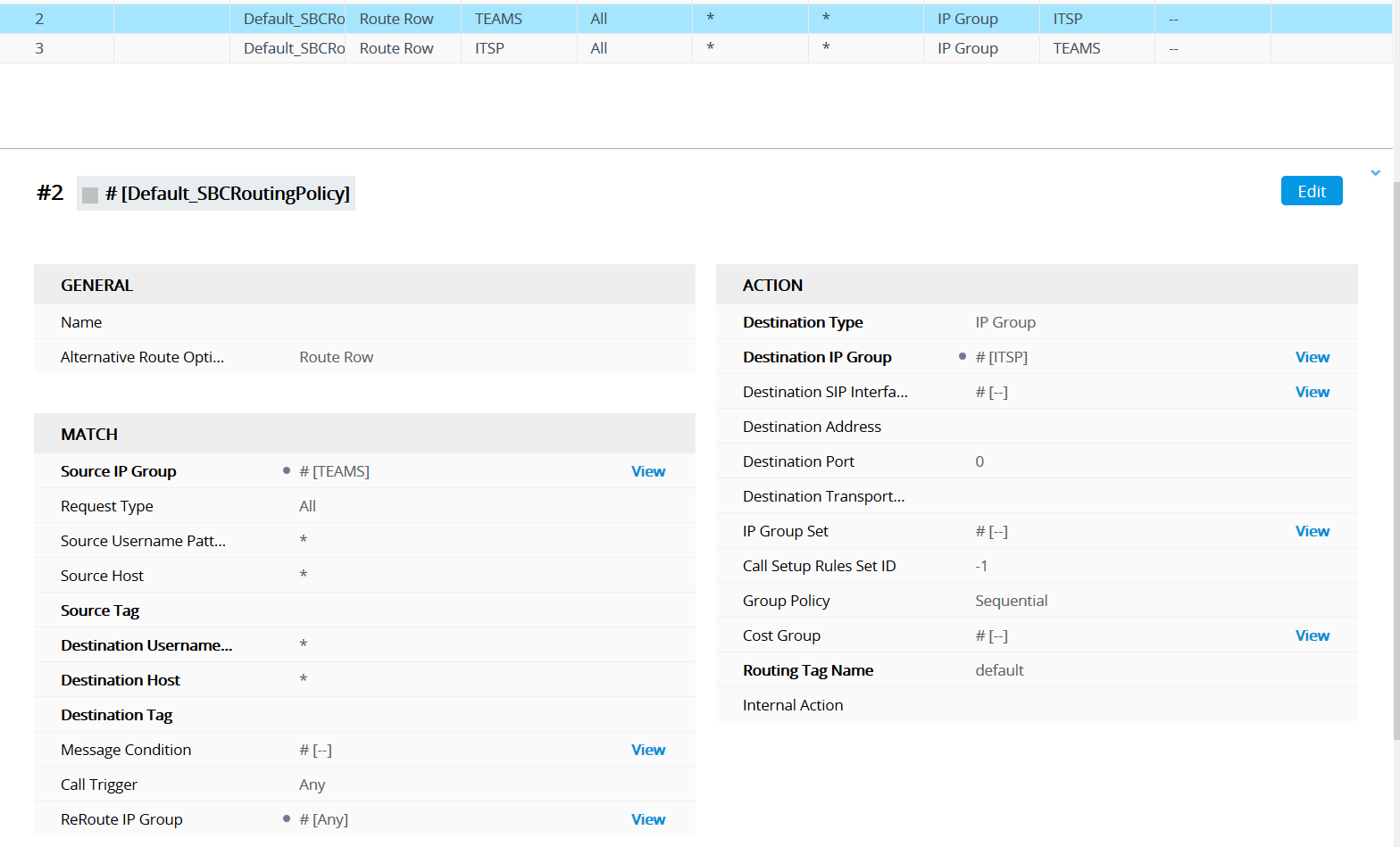
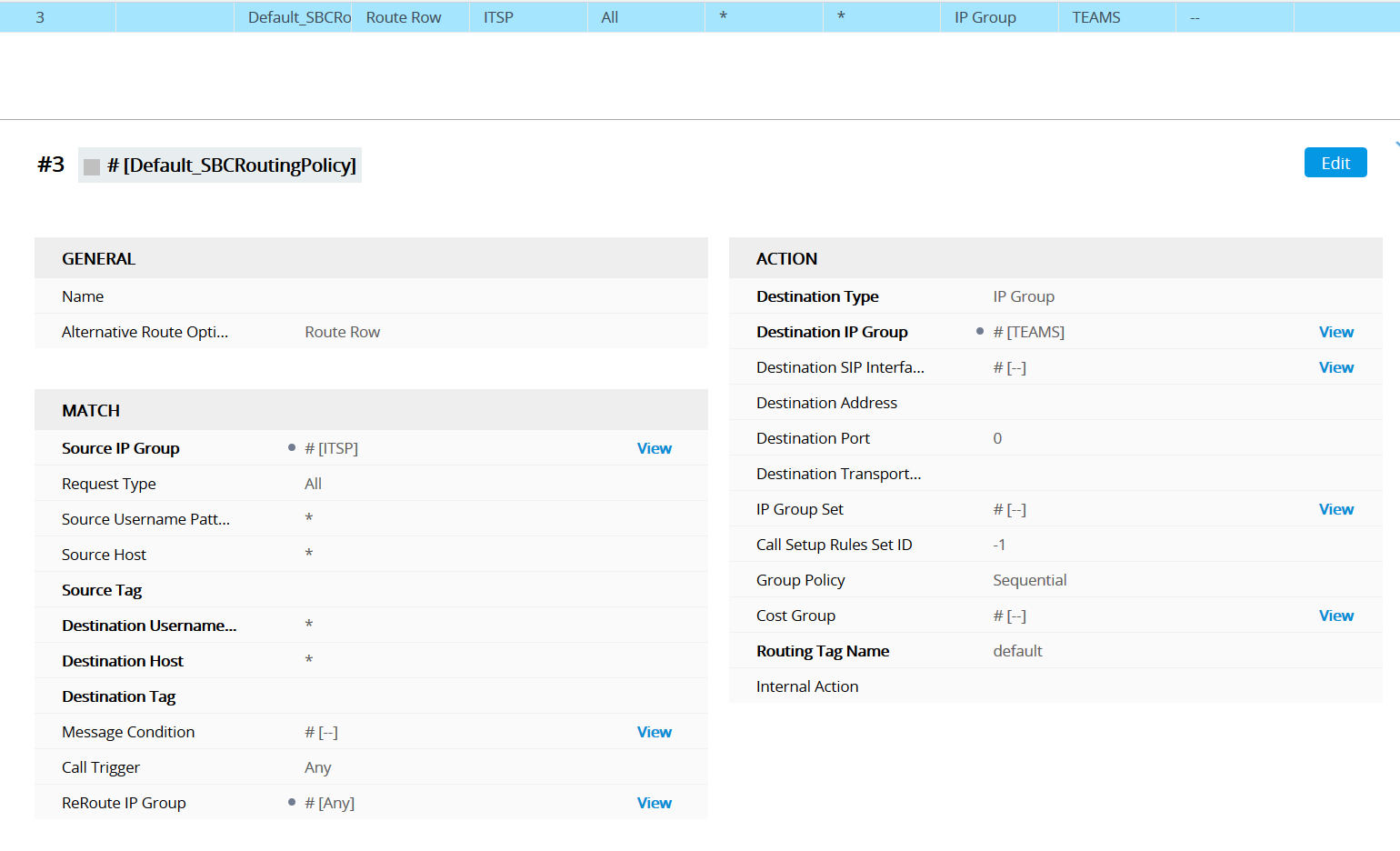
I have created two outbound manipulation rules. The first is so the SBC knows how to route the call to my Teams extension, and the second is so Sipgate knows an outbound call is coming from my Sipgate user account. If the user account is not in the invite Sipgate will reject the call.

Replace the Destination Username with your Sipgate username. Replace the Prefix To Add with the desired extension or DID number.
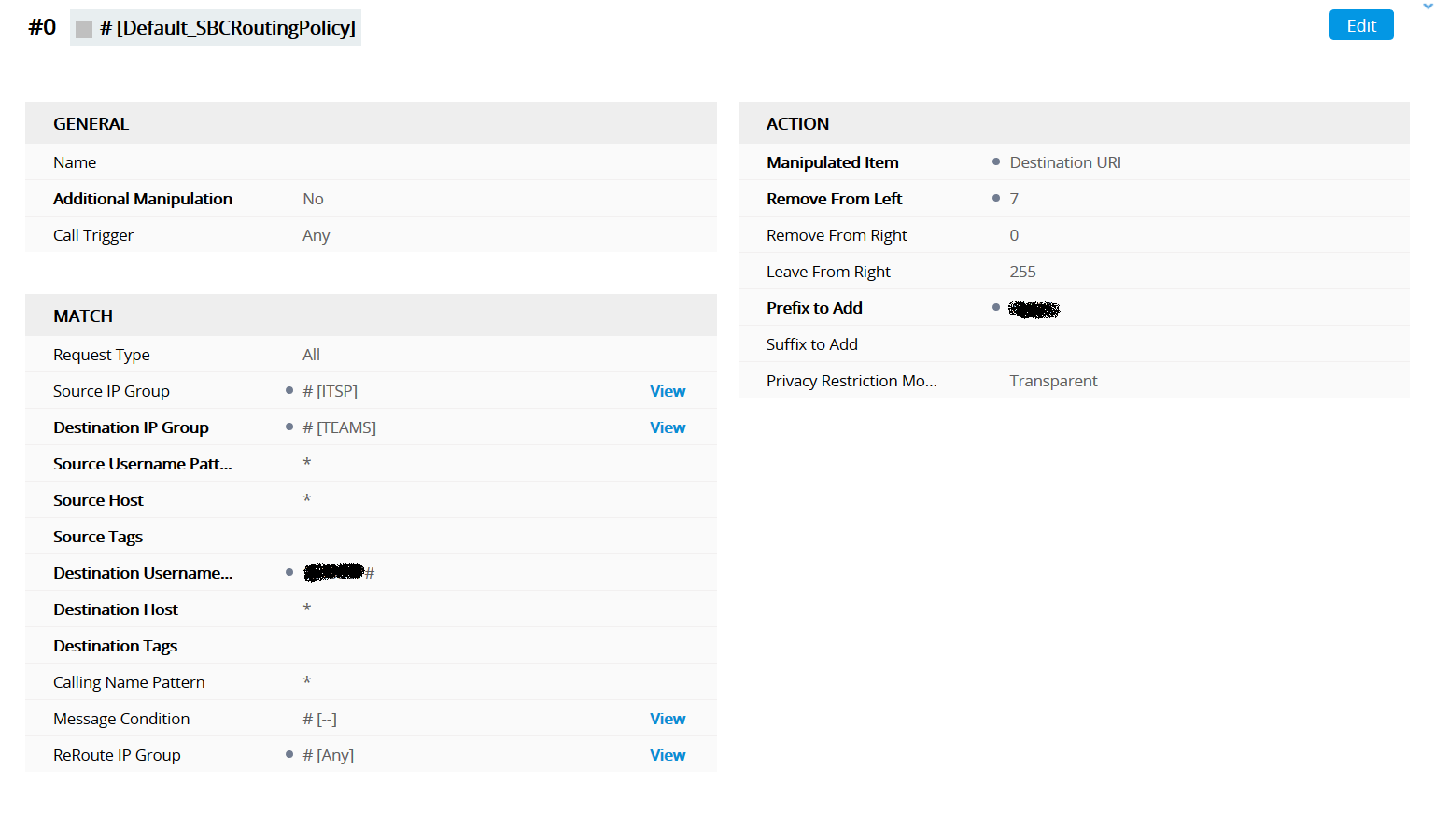
Replace the Prefix To Add with your Sipgate username.
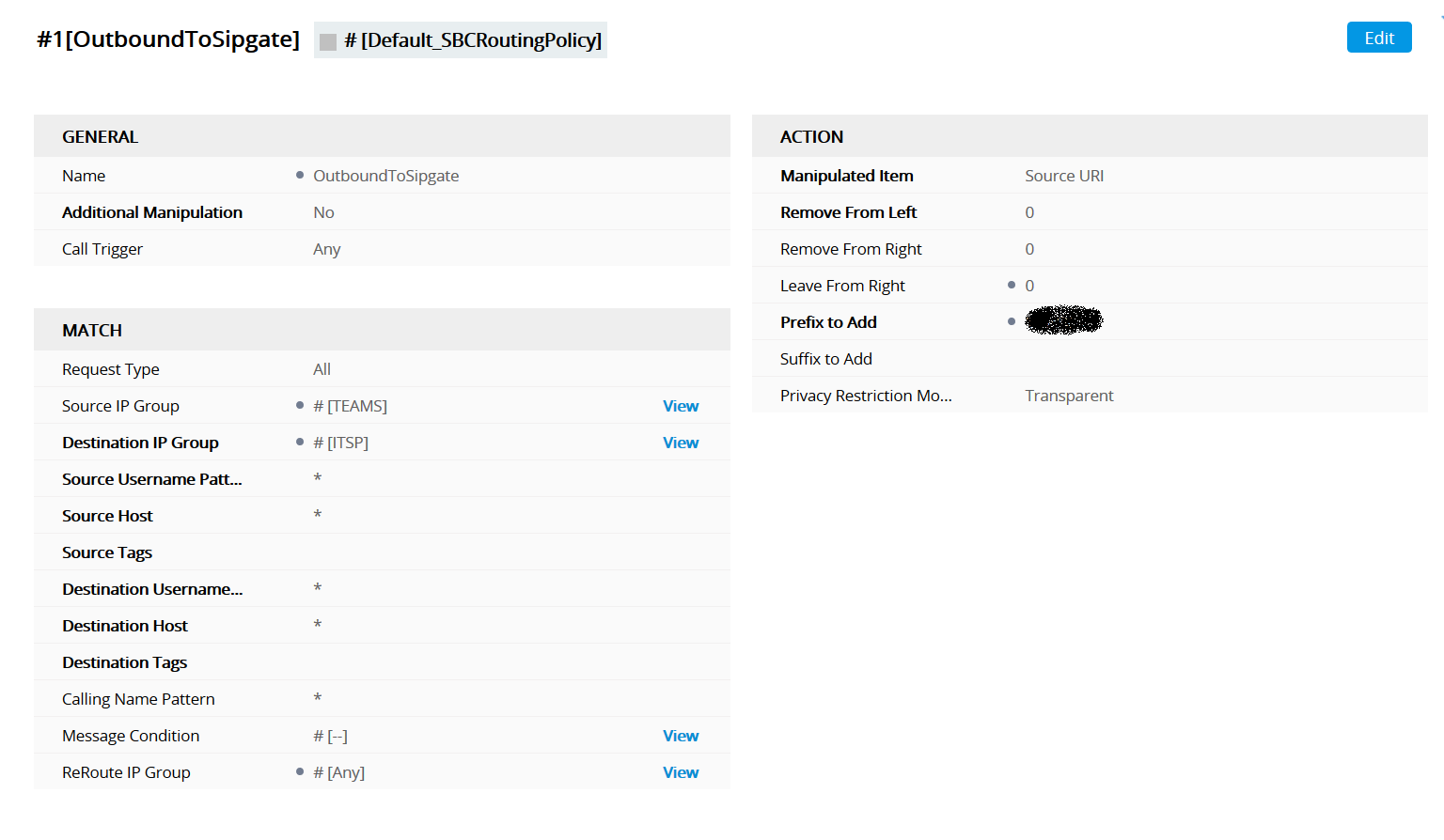
Create a new account on the SBC using your Sipgate user details replacing the Contact User and Username fields with your details.
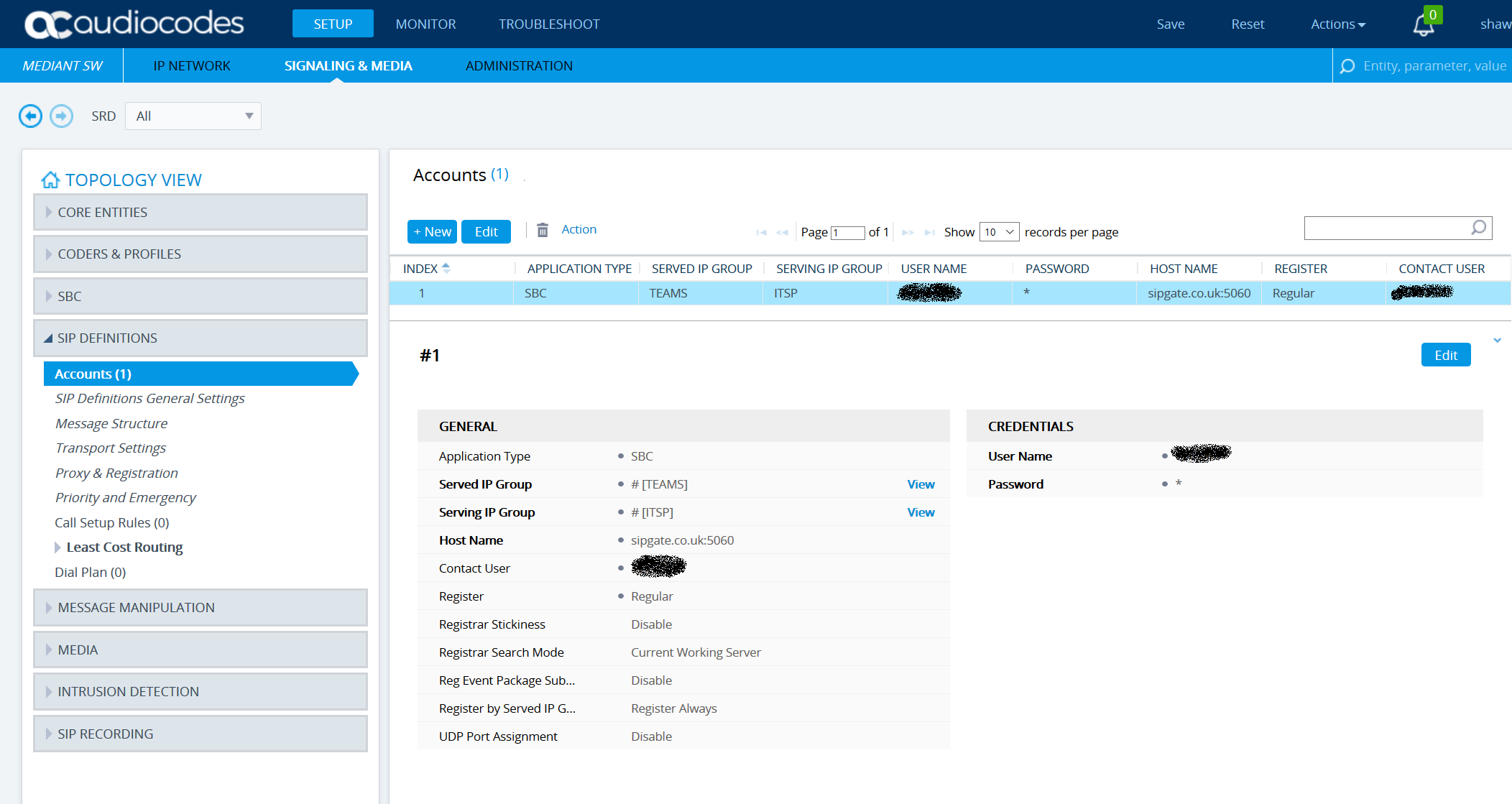
Add a new manipulation rule for Sipgate, include the qoutation marks in the Action Value fields.
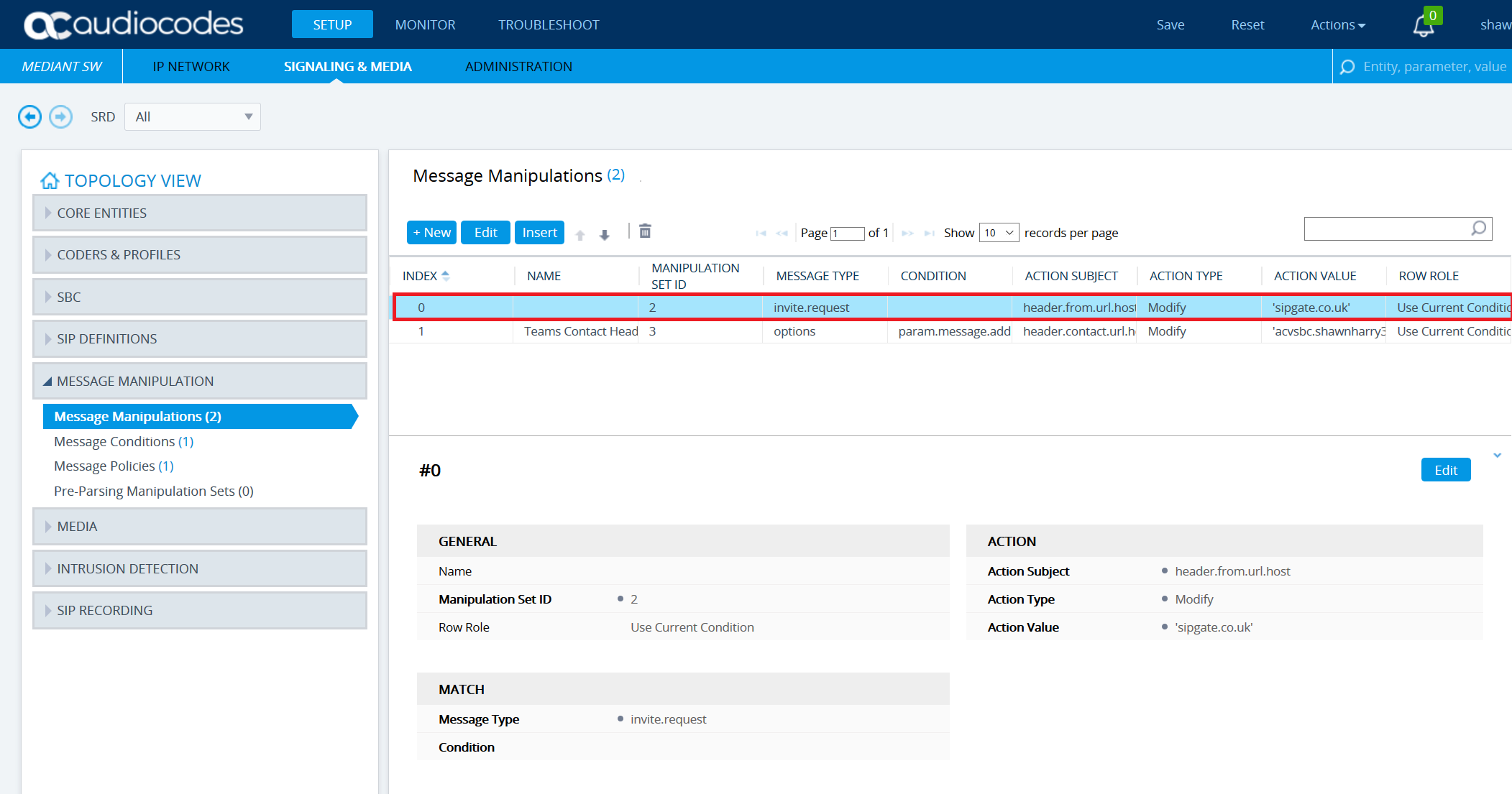
The Sipgate trunk will now show as online.
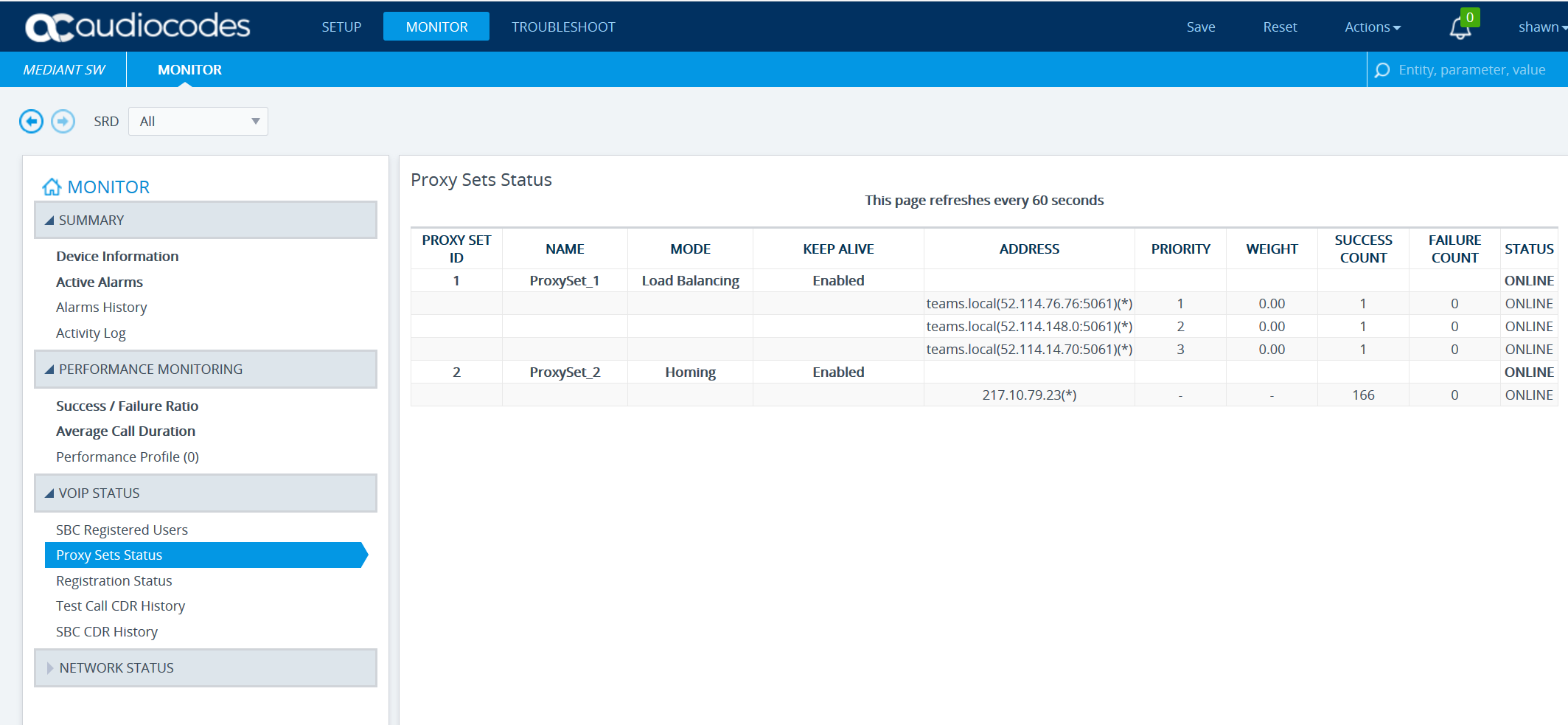
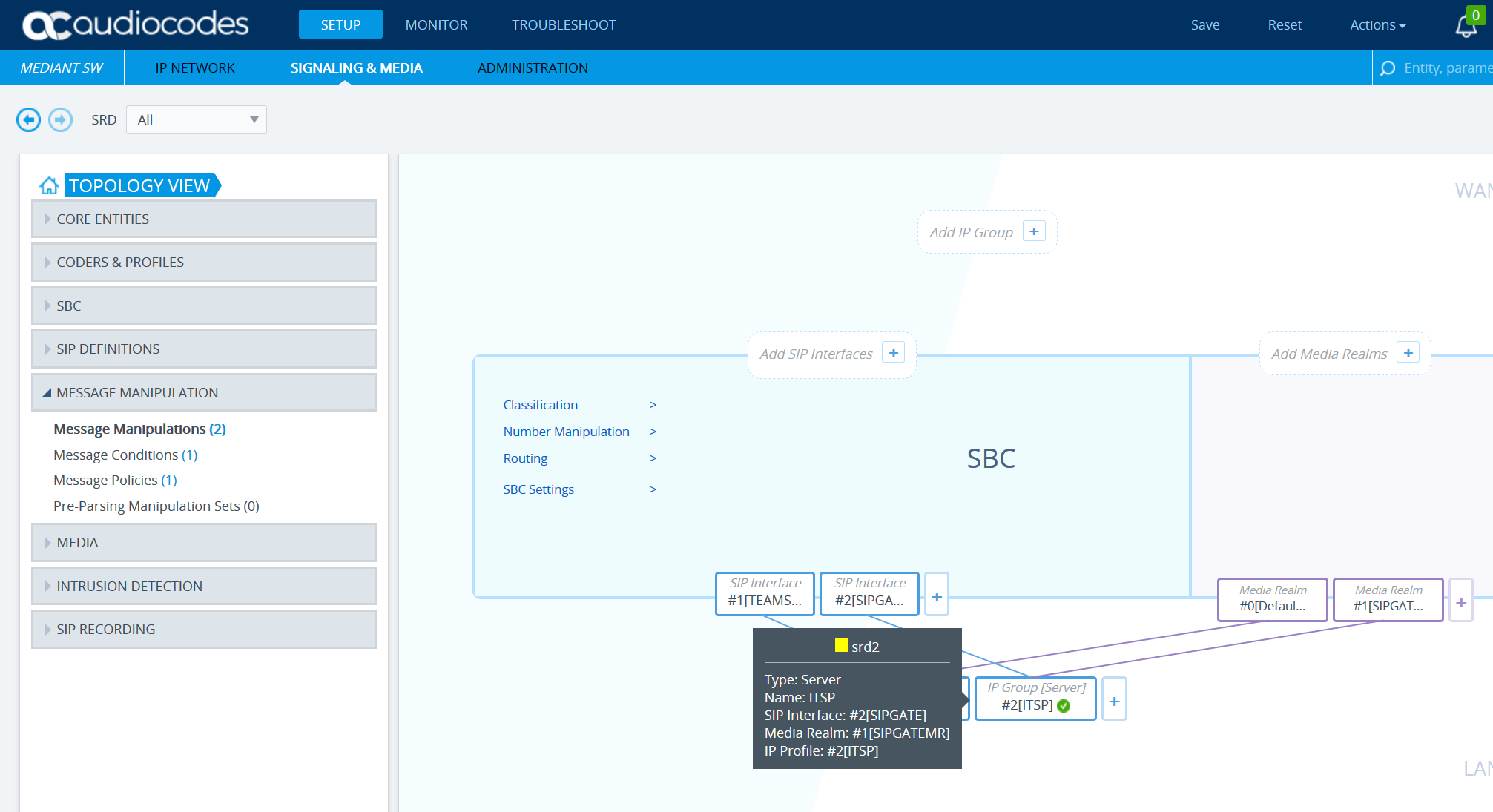
The above was tested with Sipgate and Teams using the 7.20A.204.222 ACvSBC firmware build.