02 Oct Troubleshooting Microsoft Teams with ‘Charles’ http debugger
Charles is an HTTP proxy / HTTP monitor / Reverse Proxy that enables a developer to view all of the HTTP and SSL / HTTPS traffic between their machine and the Internet. This includes requests, responses and the HTTP headers (which contain the cookies and caching information).
Charles can be downloaded from here:- https://www.charlesproxy.com/
Charles is a paid tool and will require a valid license. If using the trial the application is limited to 30 minutes will close once the 30 minute limit is reached.
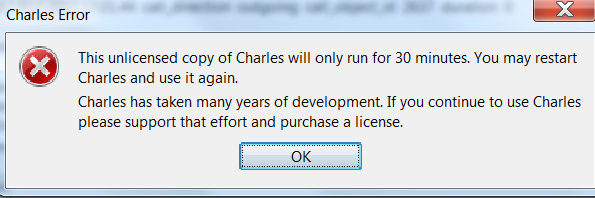
To configure Charles to debug Microsoft Teams traffic the following steps must be completed.
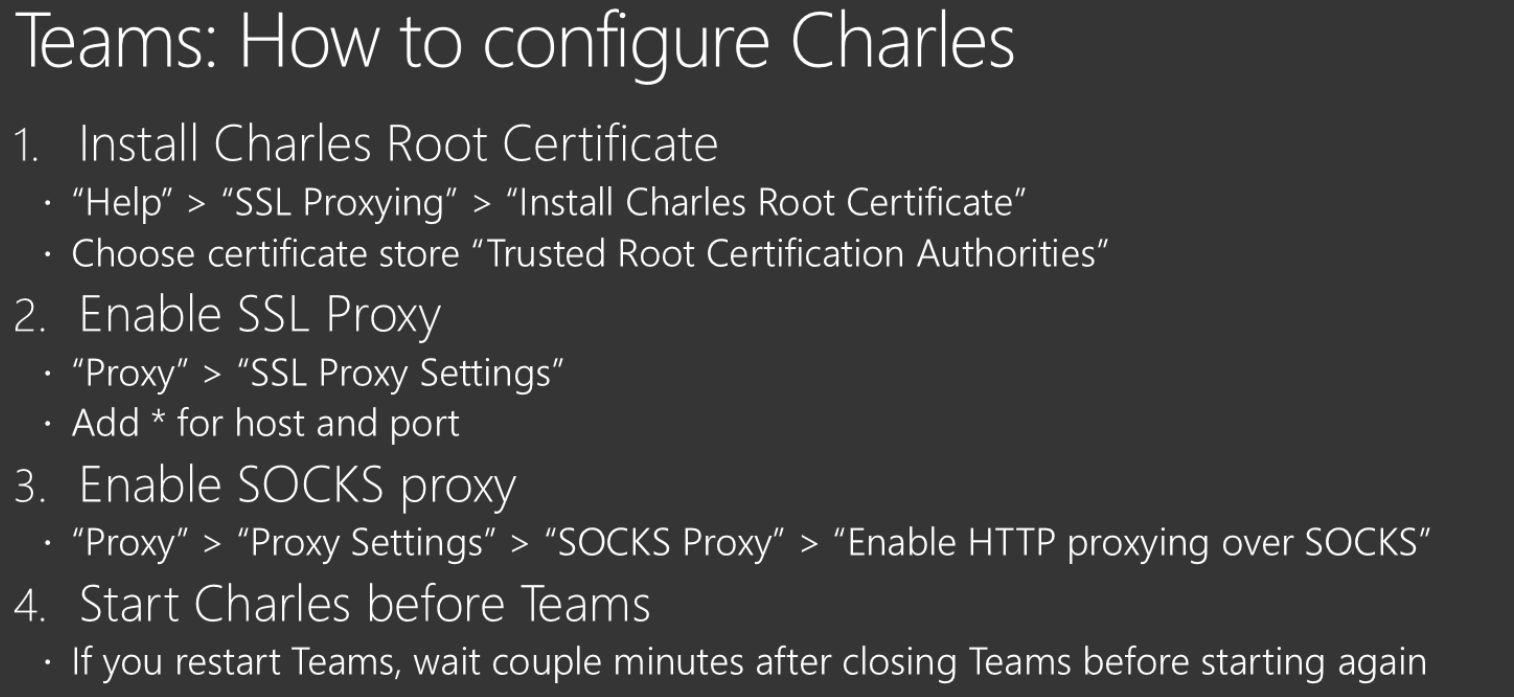
URLs that need to be debugged have to be added to the SSL proxy. Right click on the URL eg https://emea-client-ss.msg.skype.com and select “Enable SSL Proxying”. Once the desired URLs are added restart the client and then launch Teams.
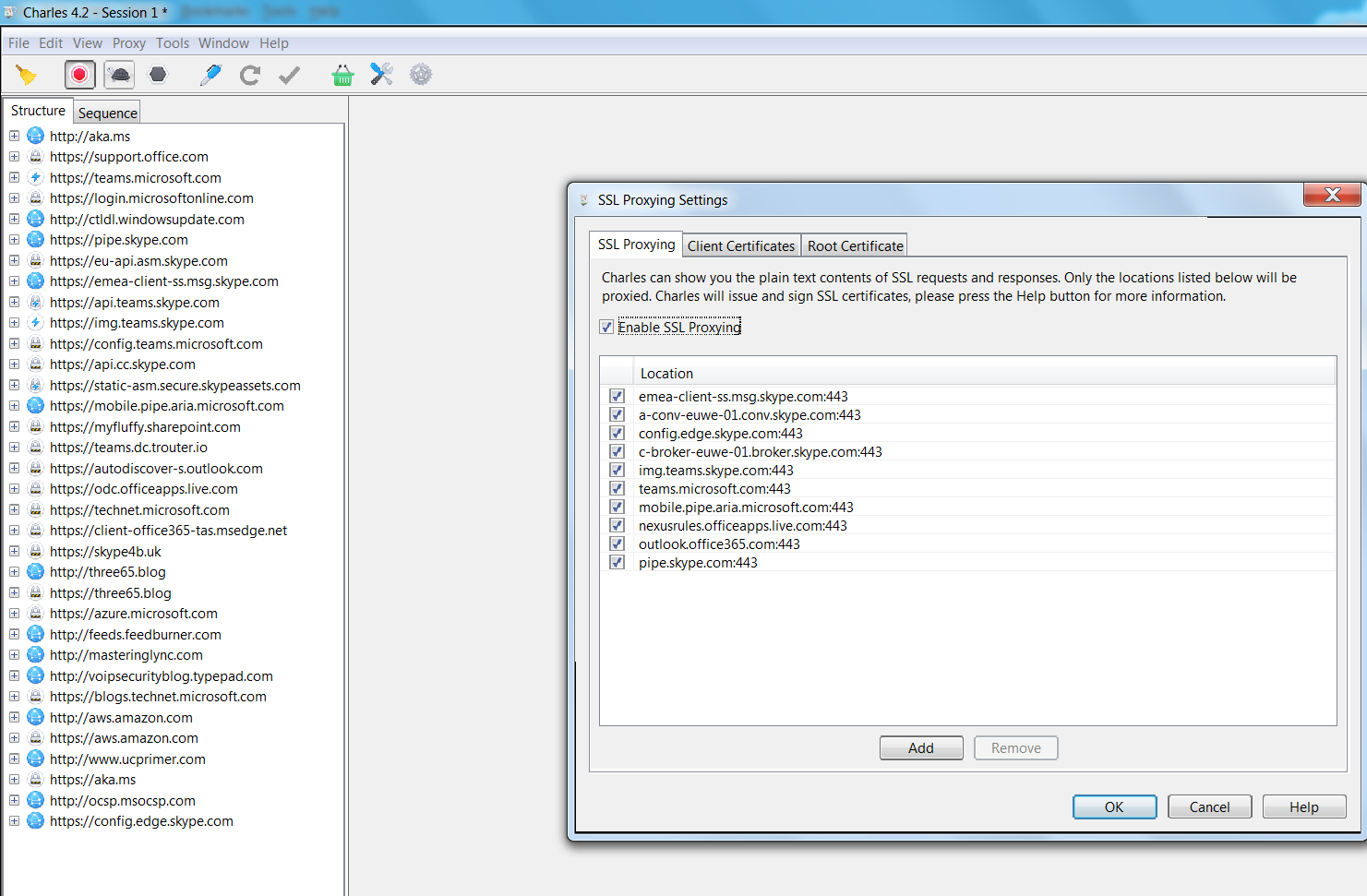
To search the trace select and right click a URL EG https://emea-client-ss.msg.skype.com and click “Find In”.
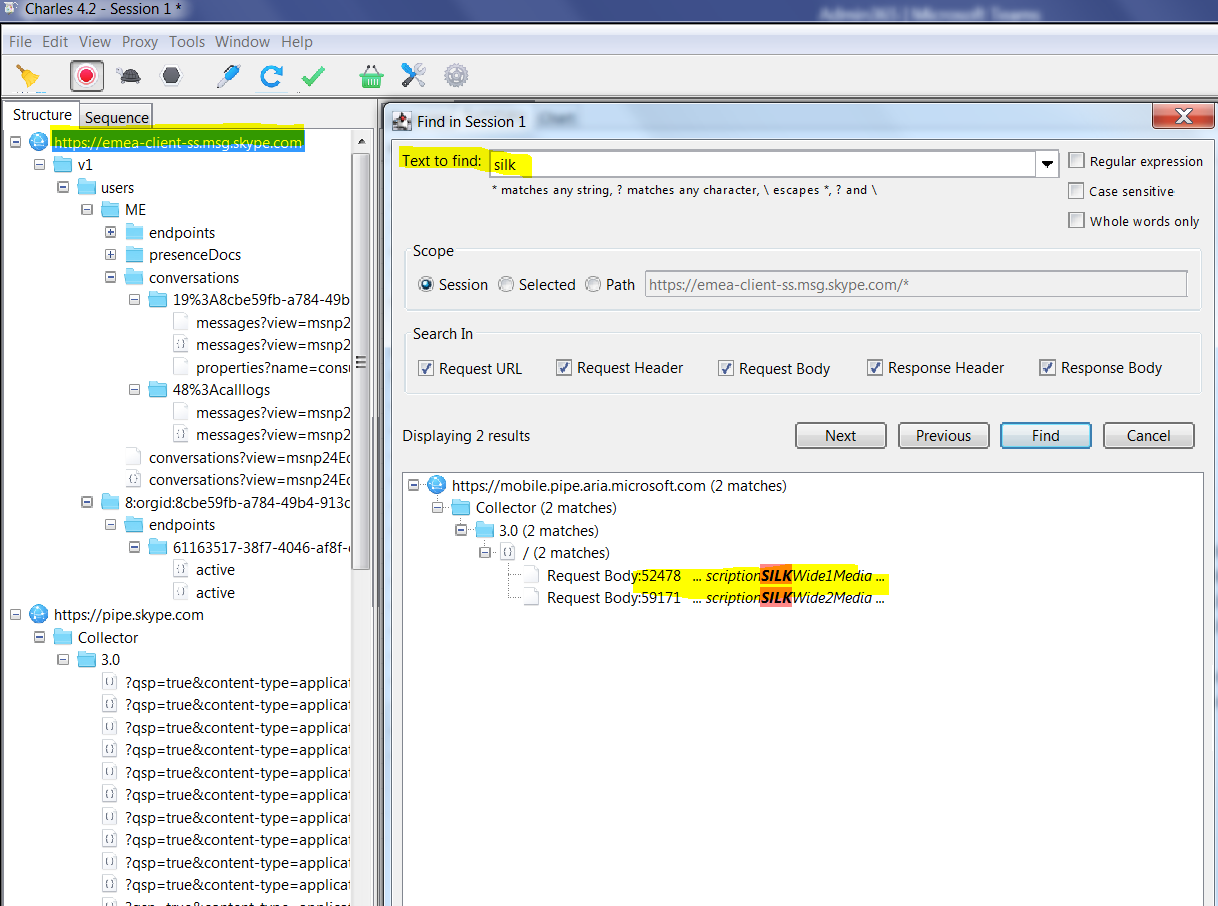
The logs are very verbose and not easy to read compared to Snooper which is designed specifically to read Skype for Business SIP traces. Thus navigating around the log is not simple. But if you are familiar with ICE and SIP/SDP searching the log is relatively straight forward as Teams is ICE aware.
Further details on debugging Teams and its call flows can be found here at Thomas Binders Ignite 2017 session “Understanding Media flows in Microsoft Teams and Skype For Business:- https://www.youtube.com/watch?v=aD5mUg2ZzLQ
The deck for the session can be found here. Note this is only a temporary URL until the slide deck is available on the Ignite portal. https://1drv.ms/p/s!ArbphSczqQVYqscpPaROwMFfC1UNuQ