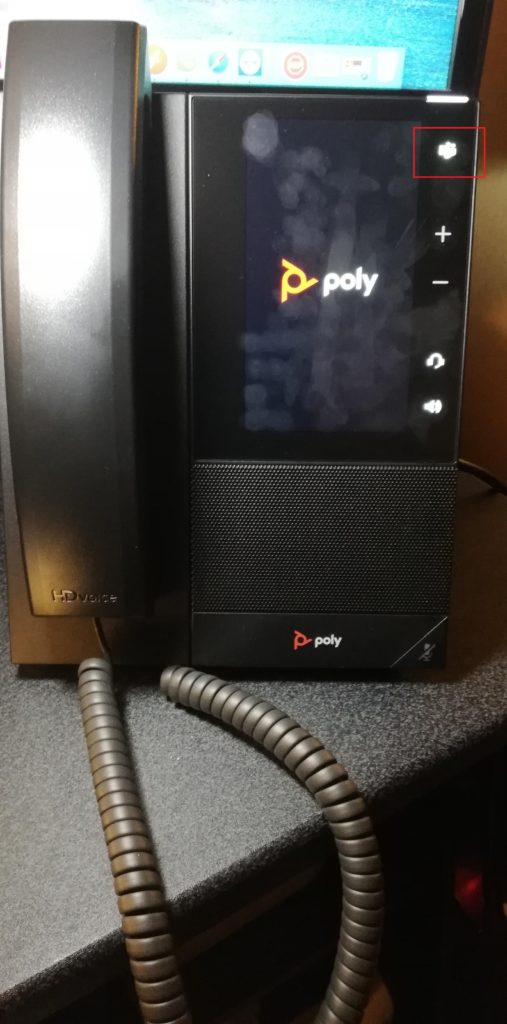14 Feb Poly CCX500 Review
The Poly CCX is a new line from Poly that supports native Teams phones. All CCX models can be purchased with or without a handset. I choose to go with the CCX500 model with a handset as in my experience this is the more common use case for general population. I’ve yet to see any guidance from Poly covering the use cases for models without handsets which in my opinion do present some questions. This post will cover some of the management and user experience specifics available as of this time of writing for this model and some of the differences iv noted with other Teams certified phones namely Yealink and Audiocodes.
All certified Teams Phones can be found here.
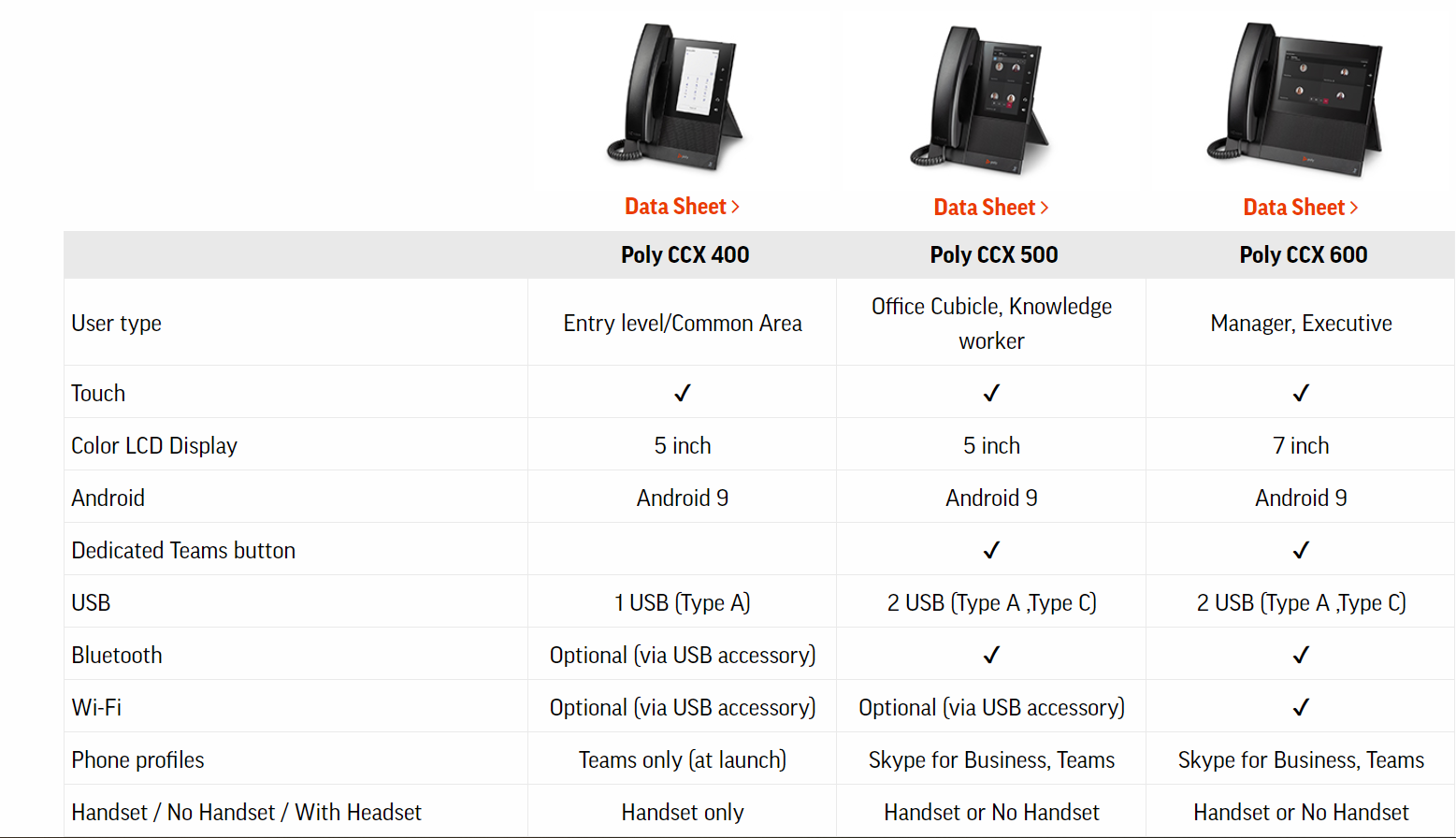
As is the case with most Poly phones the 500 includes a web server so the device can be managed remotely by an administrator. This is useful if specific device features (outside of the Teams App) need to be modified, enabled or disabled. The web server is not on by default for security reasons. To turn it on the phone go to Device Settings > Admin Only > Debug > Web User Interface. This will enable the web server on https. You can then browse to the phone on its IP address.
Note: The network configuration for the phone is available Device Settings > Admin Only > Debug > Network Configuration. On startup you have the option to either use Skype for Business or the Teams profile. For the purpose of this post all instructions assume native Teams mode.
Once logged in the first thing you need to do is update the phone to the latest firmware. This can be done using the Poly Hosted Server. Secondly you should change the admin password from the default “456”. Using the Web Server on the phone for phone management is useful for one off changes or small deployments but for larger enterprise environments as was the case with SfB a provisioning server such as PDMS (Poly Device Management Service) can be used to manage phone provisioning. Obviously the Teams App can still be managed via the Teams Admin Centre though there are a limited set of device and network settings that are available.
I will cover CCX phone management via PDMS in a later post.
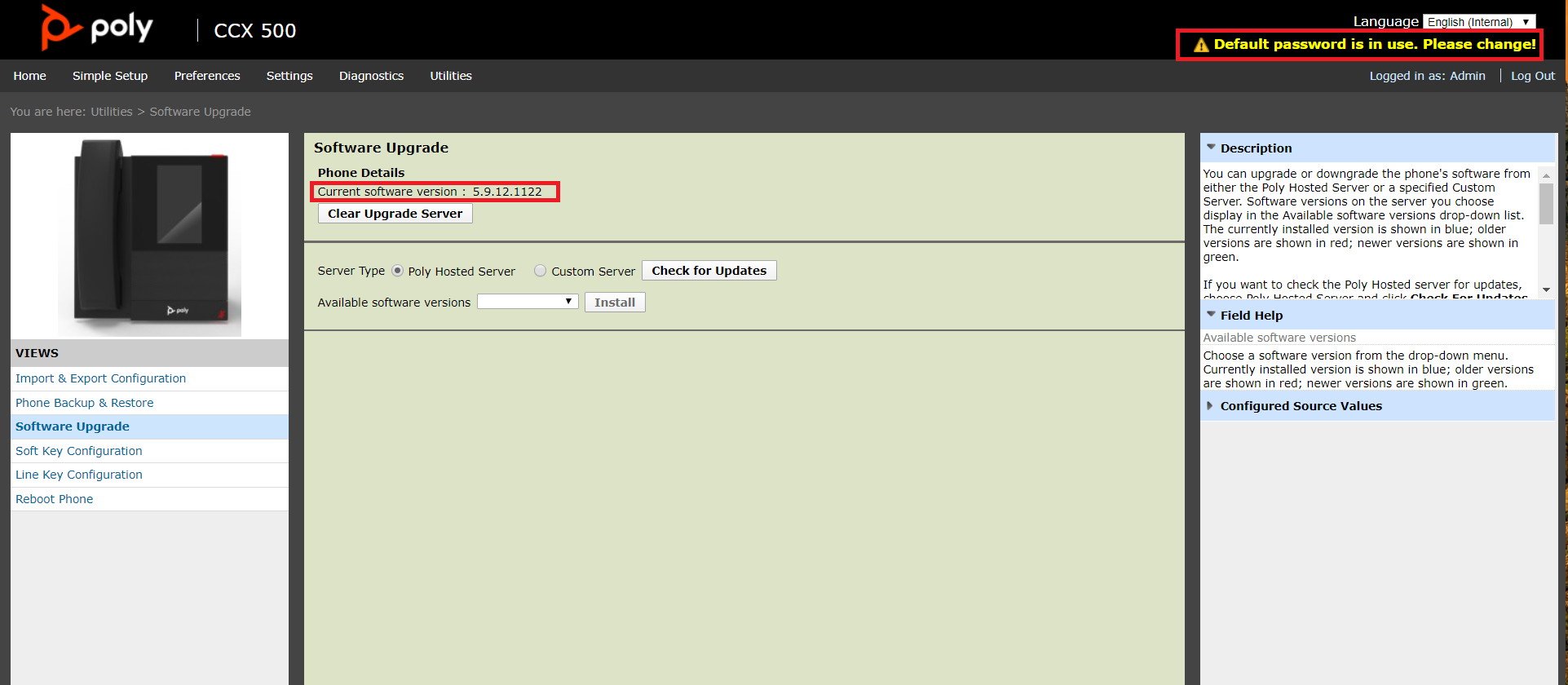
You’ll notice a number of settings are greyed out. These are only available when the phone is in SfB/3PIP mode.
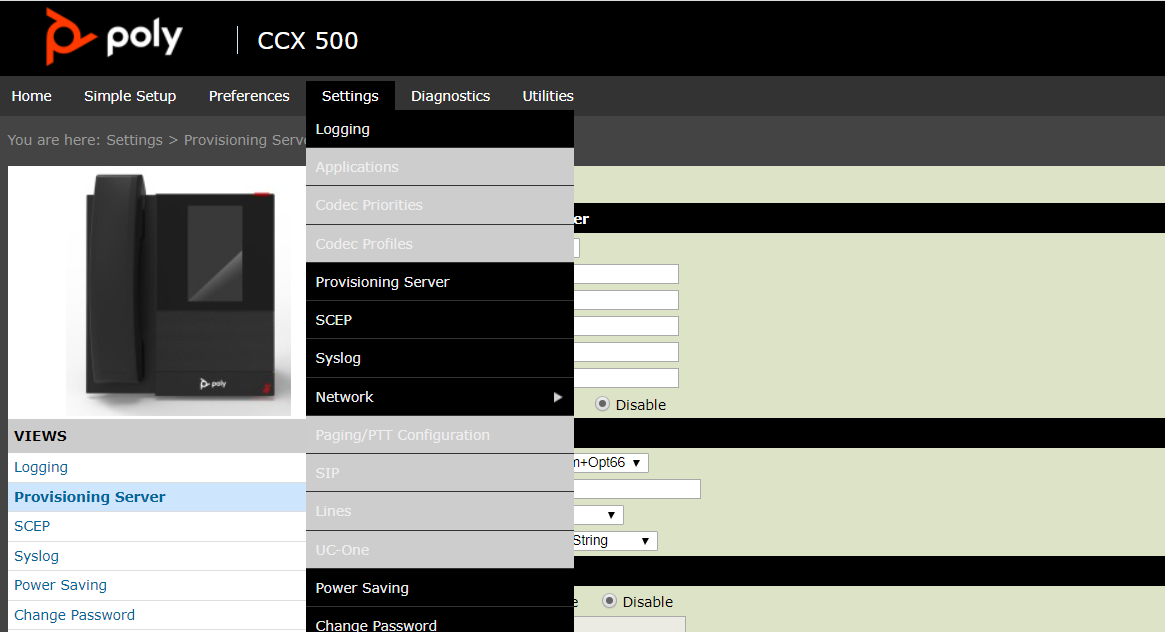
The 500 can also be enabled for SfB/3PIP if desired. This can be enabled via the Teams App on the phone or via the web UI. From the Simple Setup menu the SfB Profile can be selected. This will cause the phone to reboot.
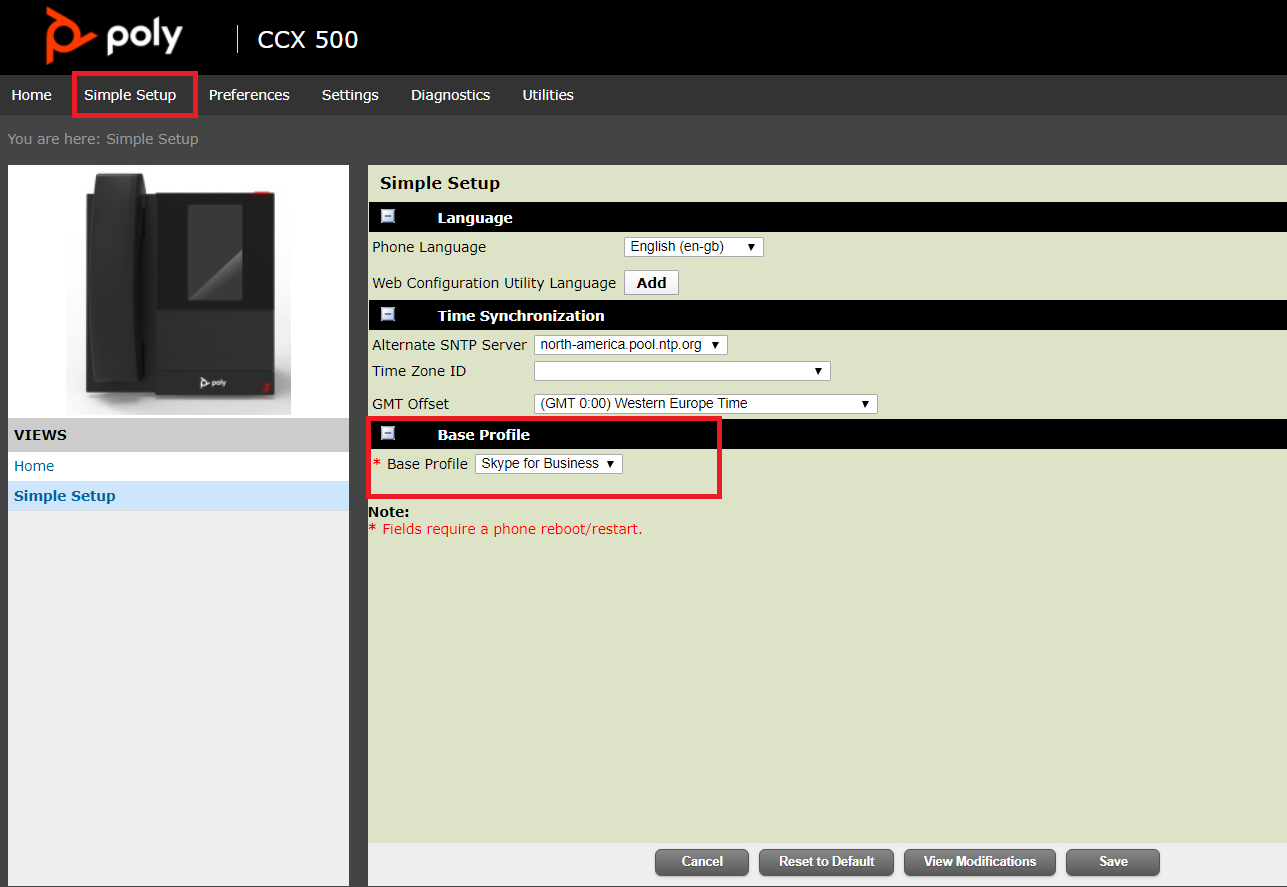
Pros
- Bluetooth allows the phone to be paired with certified headsets which is useful for those who don’t like to have to pick up a handset and prefer a headset. In addition the radio jack on the back does allow for a headset to be plugged in too. I decided to pair my Dre Beats. Obviously they’re not Teams certified but surprisingly the audio was still PSTN quality!
- Hot Desking is supported so multiple users can sign in and be logged in for a default maximum of 2 hours and the phone will revert back to the master logon.
- Its useful that Poly and Yealink Teams Phone include a web server. Unfortunately Audiocodes doesn’t include this yet on their C450HD which limits phone & device setting management to the Teams Admin Centre Only. Fortunately both Poly and Yealink have management solutions for Teams native phones PDMS and YMCS respectively.
- The smaller form factor of the CX500 compared to their Audiocodes and Yealink counterparts requires less desk real estate.
Cons
- Despite being my favourite of all the Teams Phones boasting a very sleek, elegant and contemporary design i see the UX and UI as problematic for a few reasons. 1) The lack of buttons could be a problem. Users that require a hard phone are usually the more problematic use cases.Whilst an on screen keyboard is certainly not usual and ubiquitous on smartphones the screen is quite small. For those with fat fingers i can imagine this wouldn’t be a pleasant login experience which already requires the user to enter their Azure UPN and password to login. Adoption and uptake may present a problem if users are averse to an onscreen keyboard of which Poly do not provide any alternatives with physical keyboards outside of legacy SfB/3PIP phones. 2) I’m struggling to think of a general use case for the handset free model. Considering it requires a headset to be paired with the phone you can presume the user has a laptop/PC already, and if thats the case why would you want a handsetless phone presumably in a hot desking area? It’d be good to see some documented personas and scenarios from Poly. But the leap of faith they’ve taken regarding these designs may be an issue for those who expect a phone to just be traditional phone.
- The CCX500 with the handset isnt cheap. At circa £350 plus despite being targeted at general population could require a significant budget to deploy depending on the volume of users who require a phone.
- No available CCX model includes video.
- I’m just speculating here but i dont believe there’s any Better Together or VDI support yet.
Issues
Oddly despite the network being available on phone start up just before the Teams App is launched i’m presented with the error below. Despite this error the Teams App launches and signs in my Teams Account. Its possible this may be a bug.

It doesn’t seem to be possible to use the Teams button and it is unavailable once the Teams App is launched. Maybe this will be available in a later firmware update.