11 Oct Make Teams the default client for Click to Dial
The following registry keys can be used to make Teams the default client for TEL: SIP: IM: CallTo. These keys can be used on Windows 7 or Windows 10.
“Dive right into Teams from im:, sip:, and callto: links
On Windows, if you click one of these link types, you’ll be able to go to Teams to send that message or make that call.”
Windows Registry Editor Version 5.00
[HKEY_CURRENT_USER\SOFTWARE\Microsoft\Windows\Shell\Associations\UrlAssociations\tel]
[HKEY_CURRENT_USER\SOFTWARE\Microsoft\Windows\Shell\Associations\UrlAssociations\tel\UserChoice]
“Hash”=”3aNFTZn9+0M=”
“ProgId”=”TeamsURL”
Windows Registry Editor Version 5.00
[HKEY_CURRENT_USER\SOFTWARE\Microsoft\Windows\Shell\Associations\UrlAssociations\SIP\UserChoice]
“Hash”=”xzXftSx8vuU=”
“ProgId”=”TeamsURL”
Windows Registry Editor Version 5.00
[HKEY_CURRENT_USER\SOFTWARE\Microsoft\Windows\Shell\Associations\UrlAssociations\IM]
[HKEY_CURRENT_USER\SOFTWARE\Microsoft\Windows\Shell\Associations\UrlAssociations\IM\UserChoice]
“Hash”=”1kWElwKgC6k=”
“ProgId”=”TeamsURL”
Windows Registry Editor Version 5.00
[HKEY_CURRENT_USER\SOFTWARE\Microsoft\Windows\Shell\Associations\UrlAssociations\CALLTO]
[HKEY_CURRENT_USER\SOFTWARE\Microsoft\Windows\Shell\Associations\UrlAssociations\CALLTO\UserChoice]
“Hash”=”v5y4AZ3WzHY=”
“ProgId”=”TeamsURL”