20 Dec Installing and Configuring the Azure Site Recovery Deployment Planner
The Azure Site Recovery deployment planner (version ASR Deployment Planner_v2.0.1) is a command-line tool available for both Hyper-V to Azure and VMware to Azure disaster recovery scenarios. This tool is used to profile VMs (with no production impact) to understand the bandwidth and Azure Storage requirements for successful replication and test failover. This tool can be run without installing any Site Recovery components on-premises. However, to get accurate achieved throughput results Microsoft recommend that the planner is deployed on a Windows Server that meets the minimum requirements of the Site Recovery configuration server that you would be required for production.
For the purpose of this lab and to speed up the installation ASRDP will be deployed on an already existing ASR configuration server. VMware was also used for this lab.
The tool provides the following details:
Compatibility assessment
- A VM eligibility assessment, based on number of disks, disk size, IOPS, churn, boot type(EFI/BIOS), and OS version
Network bandwidth need versus RPO assessment
- The estimated network bandwidth that’s required for delta replication
- The throughput that Site Recovery can get from on-premises to Azure
- The number of VMs to batch, based on the estimated bandwidth to complete initial replication in a given amount of time
- RPO that can be achieved for a given bandwidth
- Impact on the desired RPO if lower bandwidth is provisioned.
Azure infrastructure requirements
- The storage type (standard or premium storage account) requirement for each VM
- The total number of standard and premium storage accounts to be set up for replication
- Storage-account naming suggestions, based on Azure Storage guidance
- The storage-account placement for all VMs
- The number of Azure cores to be set up before test failover or failover on the subscription
- The Azure VM-recommended size for each on-premises VM
On-premises infrastructure requirements
- The required number of configuration servers and process servers to be deployed on-premises
Estimated DR cost to Azure
- Estimated total DR cost to Azure: compute, storage, network, and Azure Site Recovery license cost
- Detail cost analysis per VM
ASRDP Server Specification
| Server requirement | Description |
|---|---|
| Profiling and throughput measurement |
|
| Report generation | A Windows PC or Windows Server with Microsoft Excel 2013 or later |
| User permissions | Read-only permission for the user account that’s used to access the VMware vCenter server/VMware vSphere ESXi host during profiling |
For the purpose of this lab the server spec for ASRDP was less than the recommended Microsoft specification.
ASDRP can be downloaded from here.
Configuring ASRDP
ASRDP unfortunately is entirely commandline driven. All the neccesary command switches for profiling and report generation can be found here.
Step 1 – Create a list of VMs to profile
Launch the VMware vSphere PowerCLI and run the following commands: –
Add-PSSnapin VMware.VimAutomation.Core
Connect-VIServer -Server 1.1.1.1 -User domain\username -Password <password>
Get-VM | Select Name | Sort-Object -Property Name > C:\<File_Path>\outputfile.txt
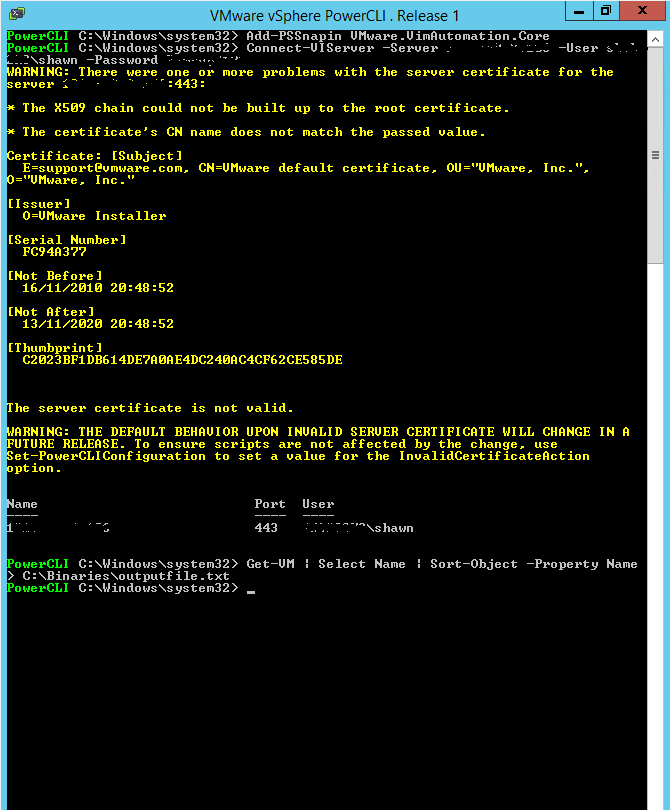
All VMs attached to the vCenter server are exported to the text file (example below). For demo purposes and to expedite the profiling i reduced my list to just 6 VMs. This file is then used in the following step to profile the desired VMs.
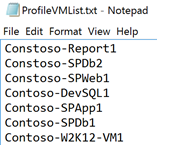
Step 2 – Profile VMs
Open powershell and navigate to the path where the ASRDP is ‘installed’. Run the following command substituting the server FQDN/IP Address & username as required.
.\ASRDeploymentPlanner.exe -Operation StartProfiling -Virtualization VMware -Directory “C:\Binaries\Profiled_Data” -Server 1.1.1.1 -VMListFile “C:\Binaries\Profiled_Data\ProfileVMList1.txt” -NoOfMinutesToProfile 30 -User domain\shawn
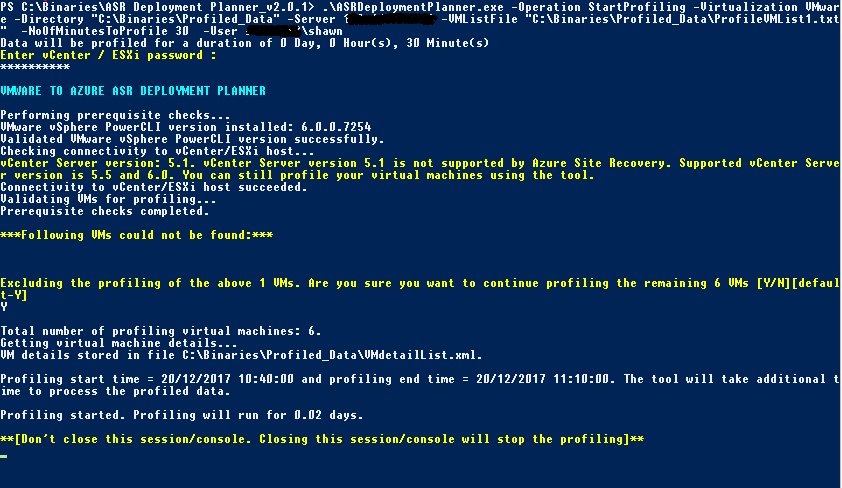
Im using vCenter Server 5.1 in my lab, and although this version is not supported the planner will run and produce a report/results.
Step 3 – Generate Reports
.\ASRDeploymentPlanner.exe -Operation GenerateReport -Virtualization VMware -Server 1.1.1.1 -Directory “C:\Binaries\Profiled_Data” -VMListFile “C:\Binaries\Profiled_Data\ProfileVMList1.txt”
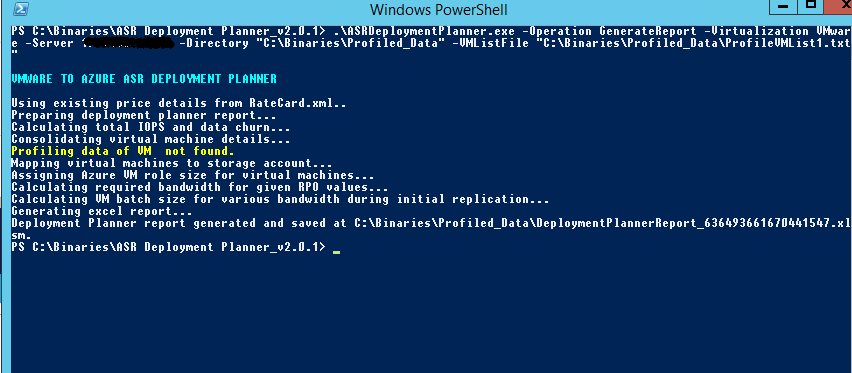
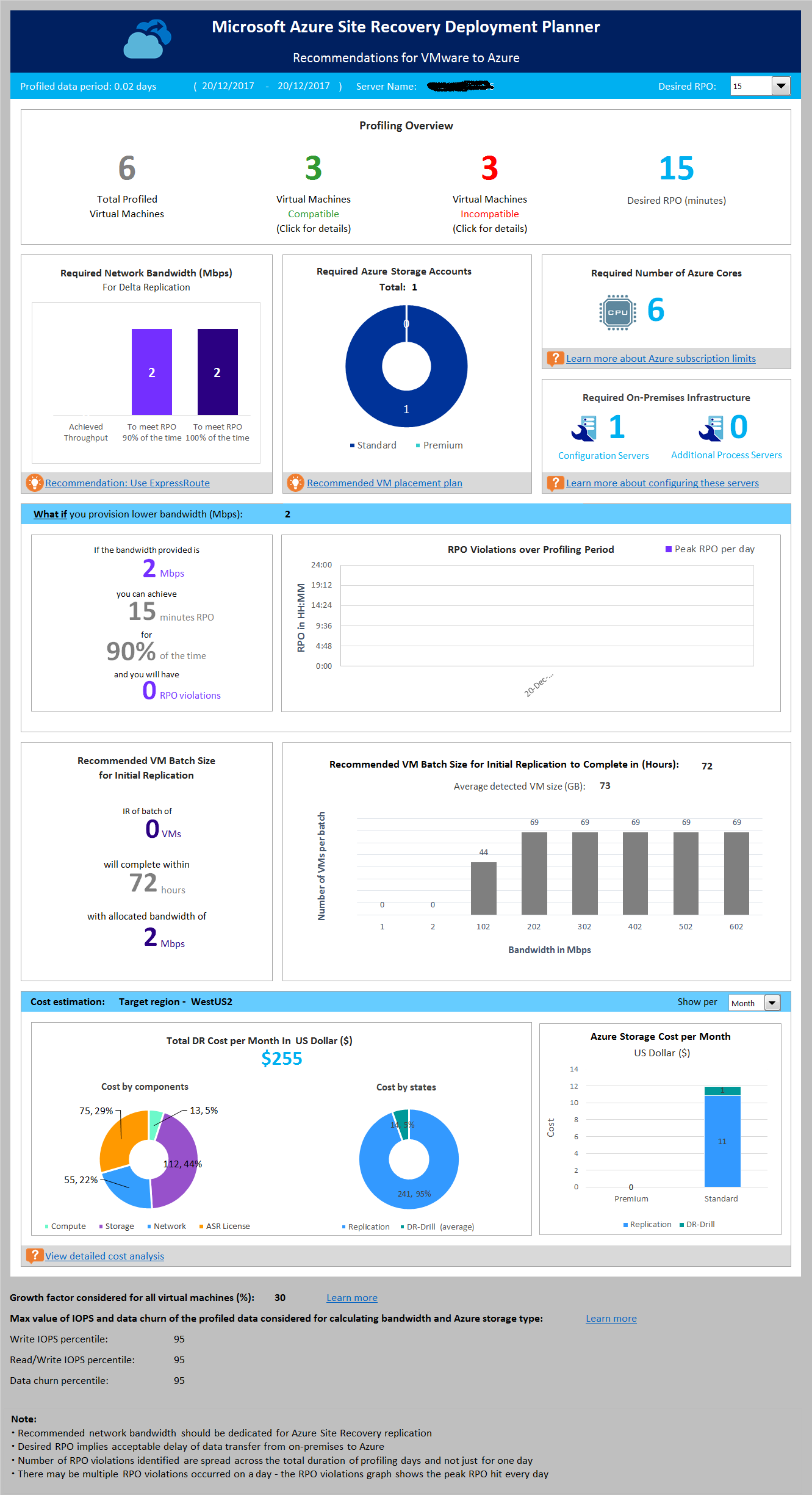
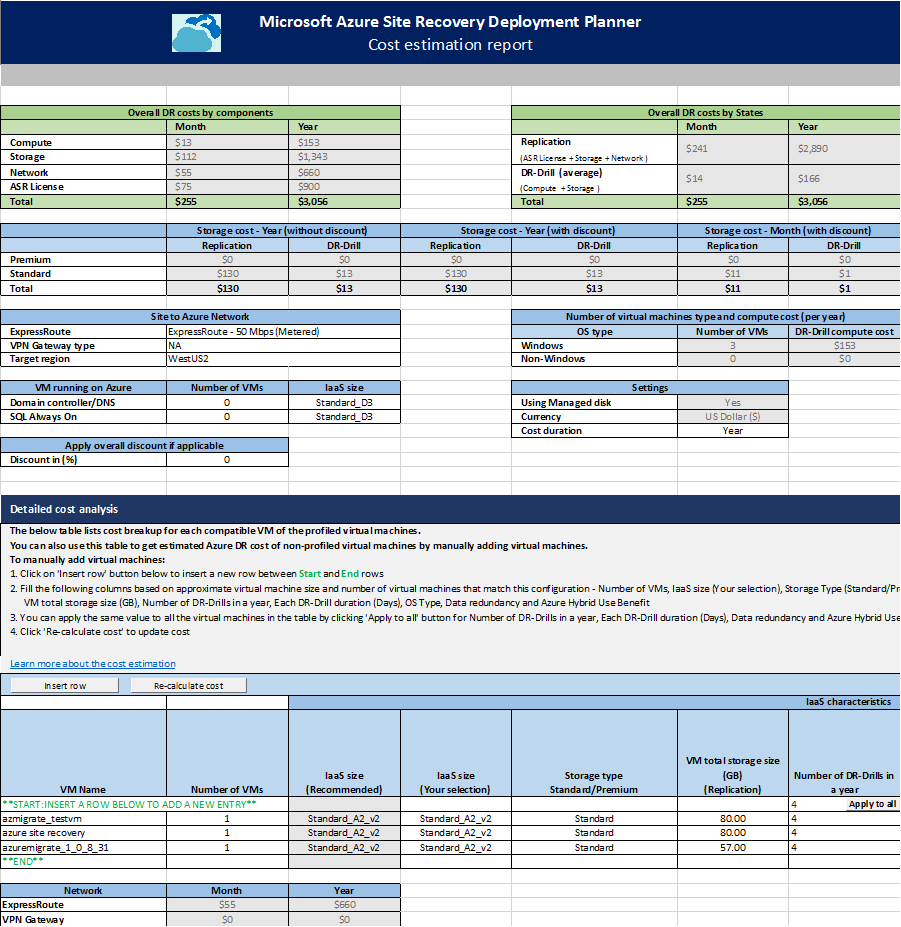
Summary
ASRDP is a great tool for understanding the cost of DRaaS, understanding RPO, network impact and many more producing easily understood results. Personally though id like to see this tool be GUI based and folded together with ASR and Azure Migrate into one planning tool for DR and migration. The proliferation of seperate tools is a bit of inconvinience especially as ASRDP and AM both leverage ASR. That said as a standalone evaluation as part of due diligence or understanding DR with ASR in Azure ASRDP is a very useful tool.