25 Jul Updating VVX Phones with Resource Manager
Upload Firmware
Download the latest FW from here: – http://support.polycom.com/PolycomService/home/home.htm
Navigate to Endpoint>Phone Management>Upload Software Updates
Click on the + radio button. Upload FW.
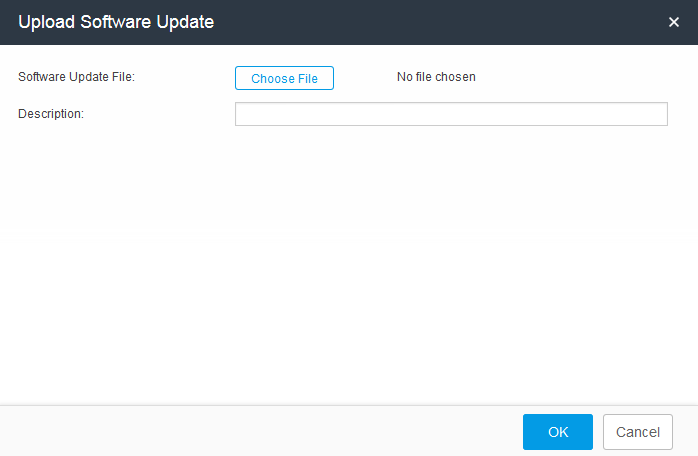
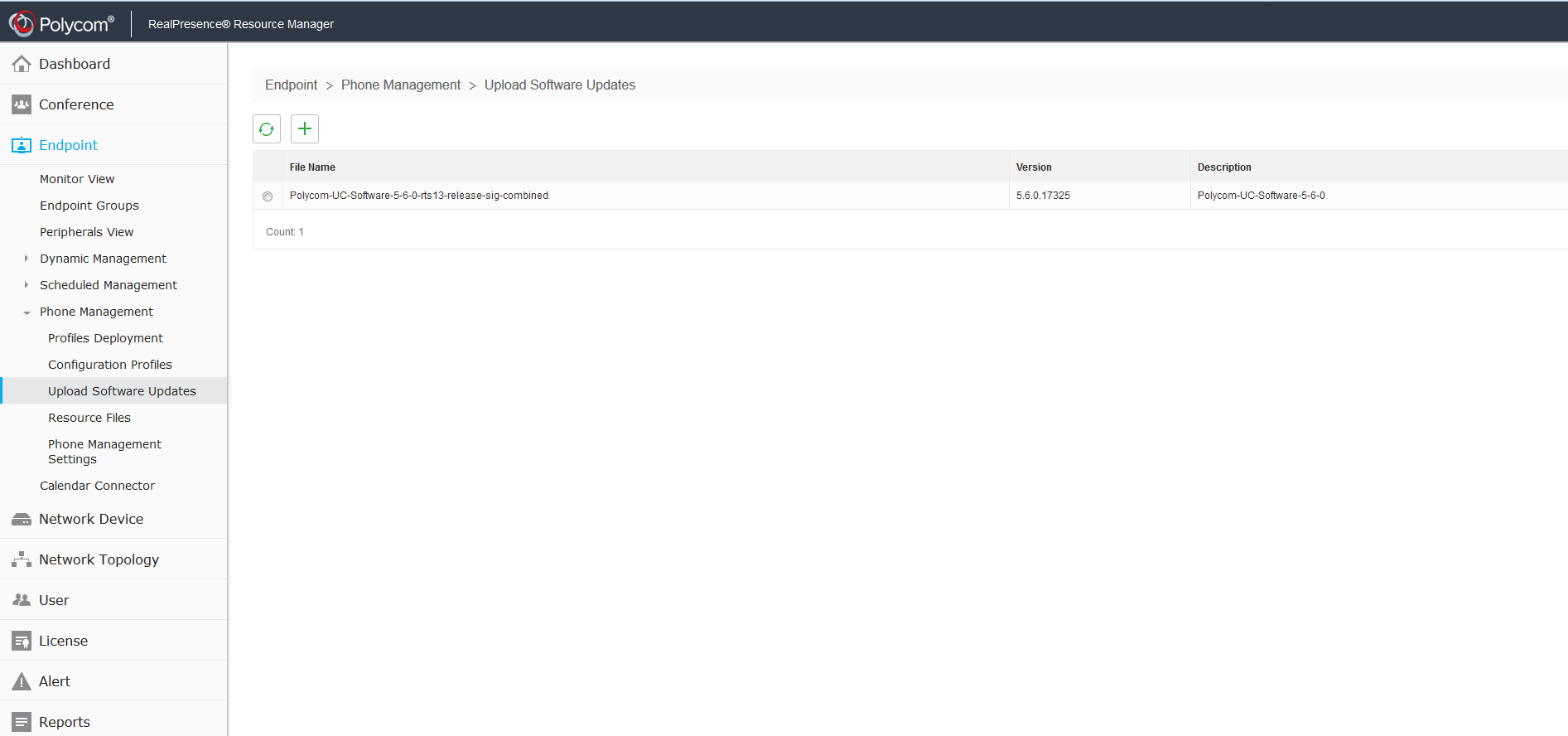
Create Configuration Profile
Navigate to Endpoint >Phone Management >Configuration Profiles
Click on the + radio button. Give the new profile a name. This profile will be associated with an Endpoint Group in the following step.
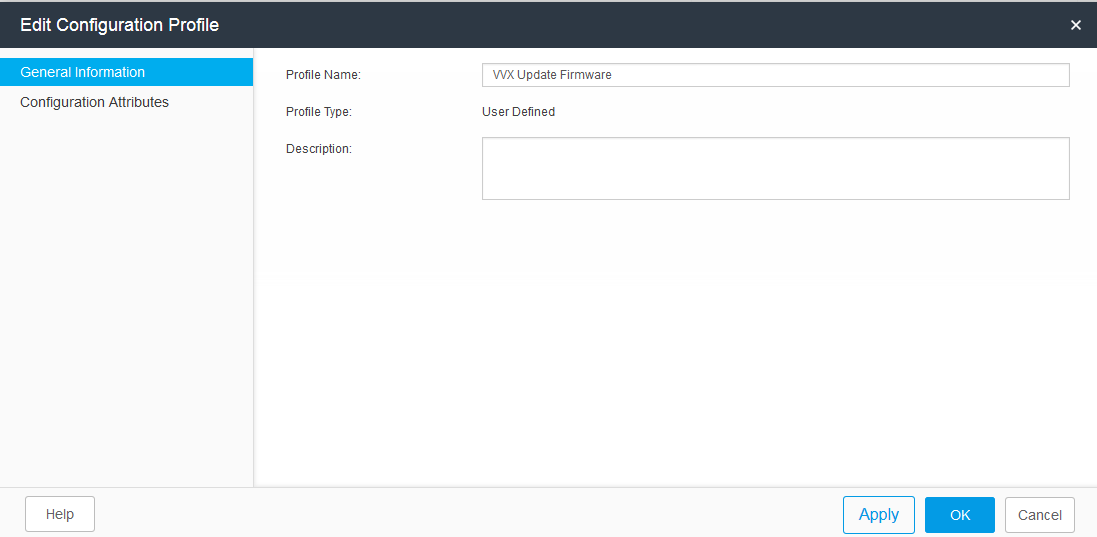
Select Configuration Attributes. Click on the ‘Software’ dropdown arrow and select the FW that was just uploaded. Click apply.
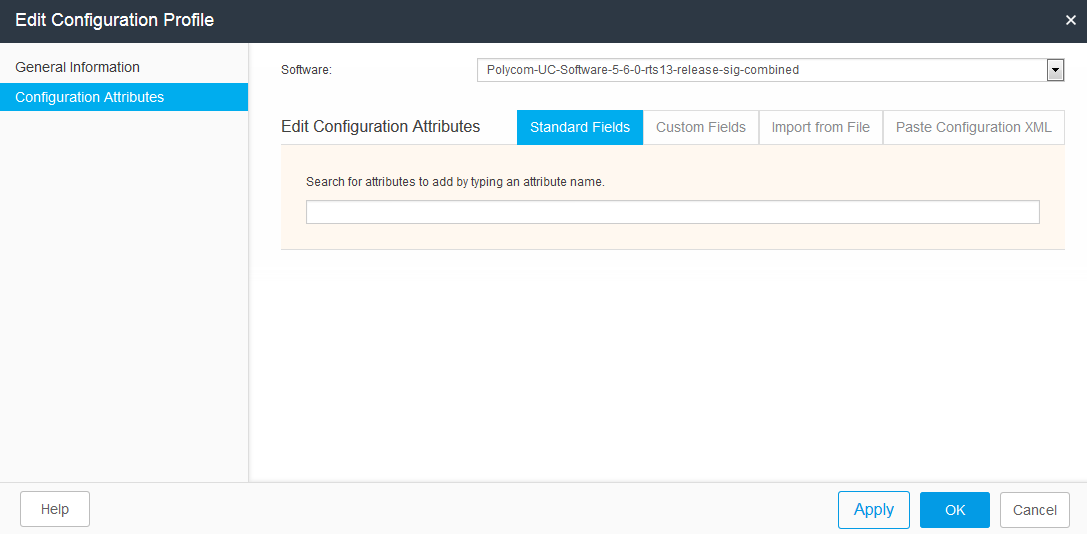
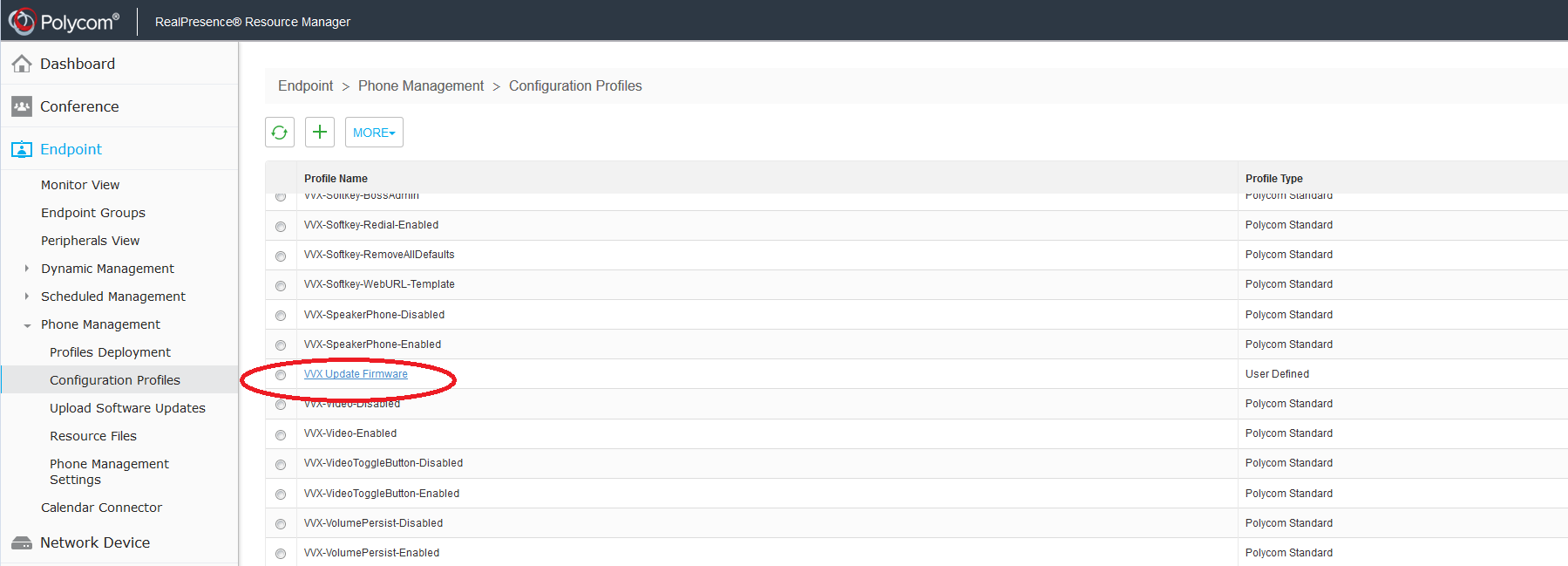
Create Endpoint Group
Navigate to Endpoint>Phone Management>Profiles Deployment
Give the Endpoint Group a name
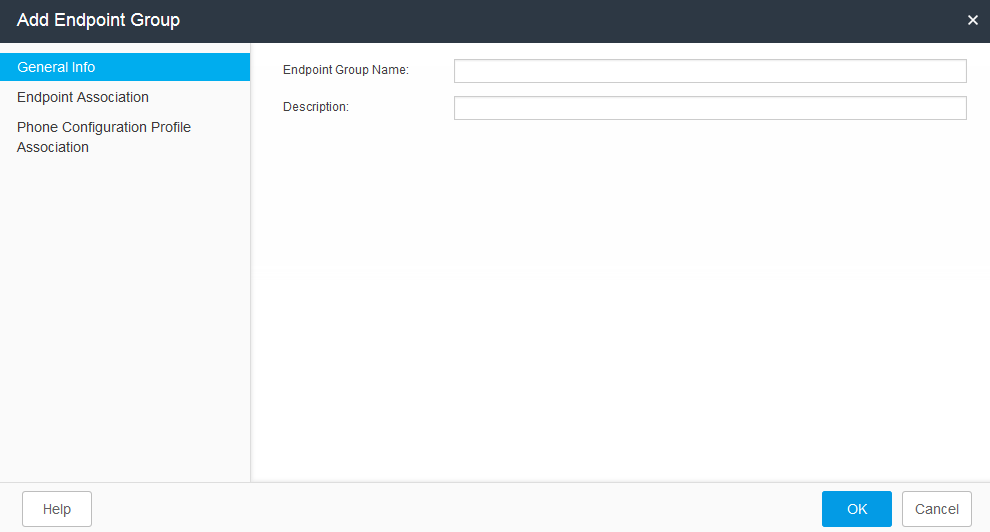
Select Endpoint Association and associate a the desired phones with the new EG.
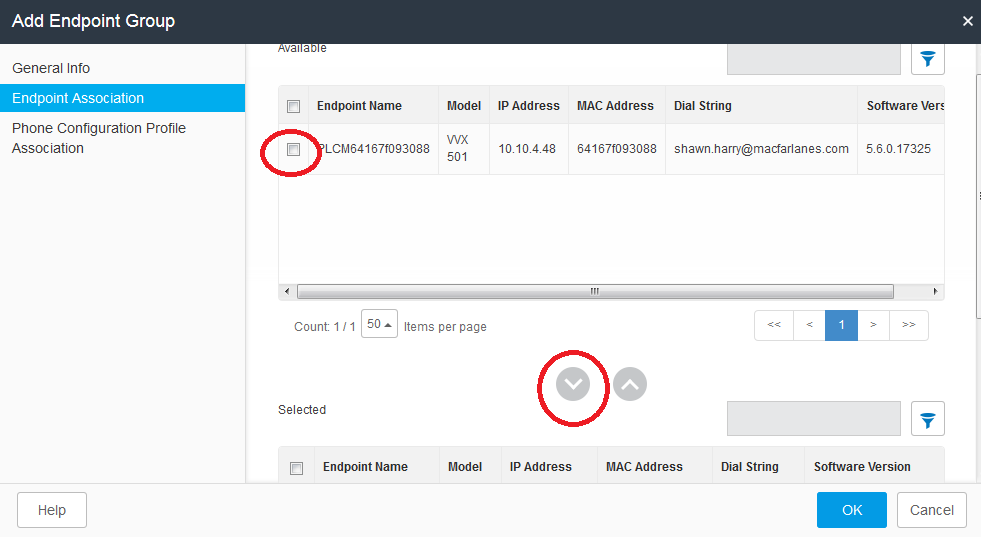
Select Phone Configuration Profile Association. Select the configuration profile that was created earlier. Click apply.
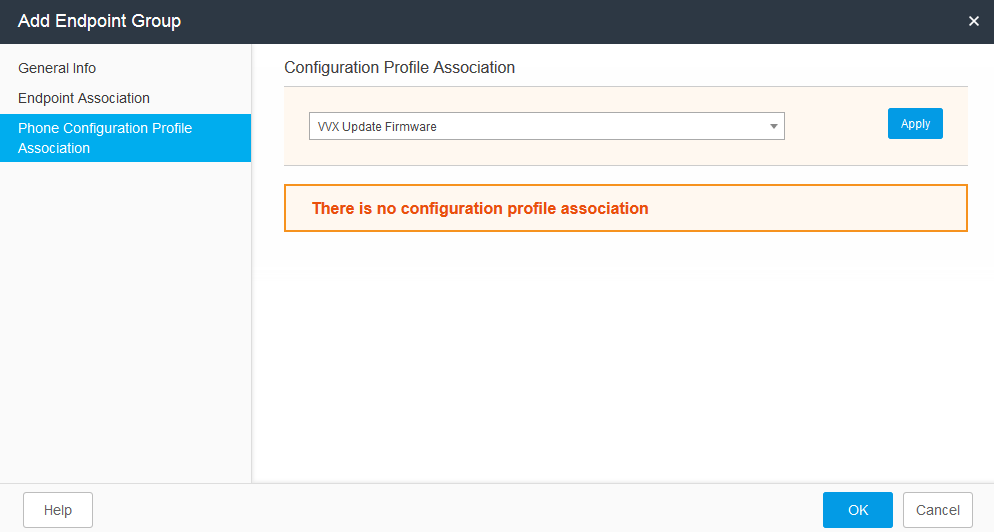
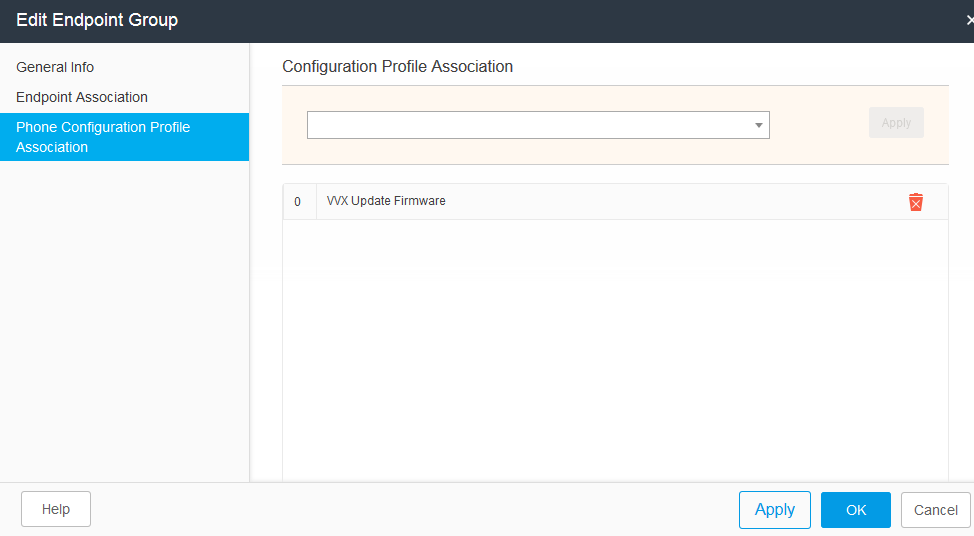
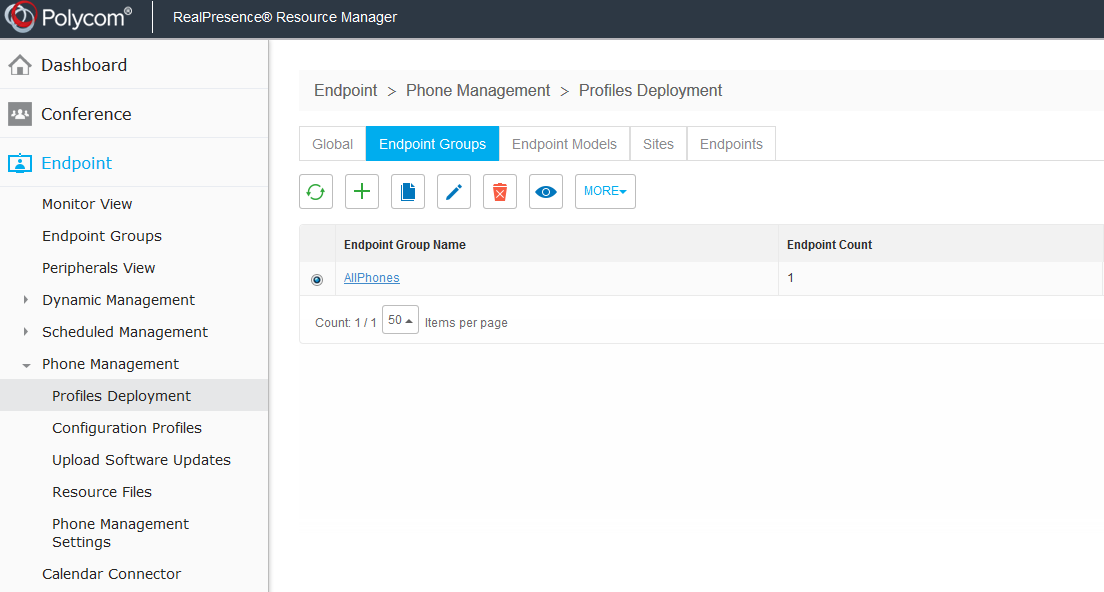
Restart the VVX to initiate the firmware update immediately.